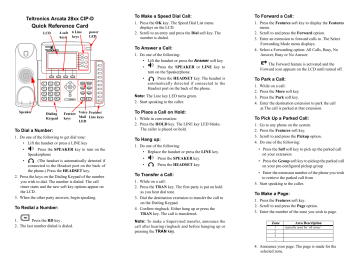Operation & User’s Manual for Teltronics Arcata 2826 CIP-D IP Phone, Telephone (118 pages)
Specifications:1385/1385150-arcata_2826_cipd.pdf file (25 Dec 2022) |
Accompanying Data:
Teltronics Arcata 2826 CIP-D IP Phone, Telephone PDF Operation & User’s Manual (Updated: Sunday 25th of December 2022 10:16:53 AM)
Rating: 4.8 (rated by 14 users)
Compatible devices: 530, Arcata 2203, DTC-215, Arcata 2826, AM83E, HUB, CIOT-1020M, Arcata 28 CIP-D Seires.
Recommended Documentation:
Text Version of Operation & User’s Manual
(Ocr-Read Summary of Contents of some pages of the Teltronics Arcata 2826 CIP-D Document (Main Content), UPD: 25 December 2022)
-
10, viii 28xx CIP-D User Guide possess and use the Software and all copies thereof shall immediately terminate and You agree to promptly return the Software and all copies thereof to Teltronics. 3. PRODUCT CHARGES AND LICENSE FEES. Product charges and license fees paid by You are paid in considerat…
-
113, Teltronics Arcata 2826 CIP-D 28xx CIP-D User Guide 91 INDEX A access codes 88 account code calling access code 88 answering calls 29 appointment reminder 31 appointment reminder access code 88 audible tones 89 Automatic Idle Line Selection 30 Automatic Ringing Line Selection 30 B back LCD key 12 Blank screen 77 C callback 33 call…
-
2, This document is the copyright of Teltronics, Inc. and is intended for exclusive use of Teltronics customers. All rights are reserved. Information in this document is subject to change without notice. Companies, names, and data used in examples herein are fictitious unless otherwise noted. No part of this docu…
-
109, 28xx CIP-D User Guide 87 ACCESS CODES AND AUDIBLE TONES This section gives tables that list the following: • access codes used with some features • audible tones you will hear when using your phone
… -
103, 28xx CIP-D User Guide 81 VIEWING PHONE SETTINGS The Arcata 28xx CIP-D should be configured by the system administrator during initial installation and setup. The phone settings can be viewed at any time as described in this chapter. System information is viewed via LCD menus which are accessed from the Main…
-
97, Teltronics Arcata 2826 CIP-D USING THE ARCATA PHONE 28xx CIP-D User Guide 75 VOLUME The volume on the Arcata 28xx CIP-D can be toggled up or down for voice, headset, ringer or speakerphone. The Arcata 28xx CIP-D is hearing aid compatible and offers 15 volume levels to select from. To change the Cerato phone’s volume level: …
-
7, Teltronics Arcata 2826 CIP-D 28xx CIP-D User Guide v SOFTWARE LICENSE TELTRONICS, INC. END USER LICENSE AGREEMENT (10.7.10) NOTICE: BY DOWNLOADING, INSTALLING, COPYING, ACCESSING, CLICKING ON AN “ACCEPT” BUTTON, OR OTHERWISE USING THE PRODUCT, END USER AGREES TO THE TERMS OF THIS END USER LICENSE AGREEMENT. IF YOU…
-
118, Teltronics Arcata 2826/2806 CIP-D User Guide © 2010 Teltronics, Inc. Teltronics, Inc. 2511 Corporate Way Palmetto, Florida 34221-8478 USA 941.753.5000 www.teltronics.com Part Number 610-0000-0847 Rev B
…
-
Teltronics Arcata 2826 CIP-D User Manual
-
Teltronics Arcata 2826 CIP-D User Guide
-
Teltronics Arcata 2826 CIP-D PDF Manual
-
Teltronics Arcata 2826 CIP-D Owner’s Manuals
Recommended: 150BT, ANK 020-085 H, VC-8918V
-
DKS 1803PC
1803PC, 1815, 1817 PC Programmable Telephone Entry Systems Owner’s Manual DoorKing, Inc. 120 Glasgow Avenue Inglewood, California 90301 U.S.A. Phone: 310-645-0023 Fax: 310-641-1586 www.doorking.com P/N 1815-065 REV J, 3/01 Copyright 2001 DoorKing, Inc. All rights reserved. …
1803PC 67
-
Telelink Toshiba Telephone
Toshiba Quick Start Guide System Clock Settings For additional information, visit our website www.TelelinkCom.com Telelink Communications, Inc. 397 Herndon Parkway, Suite 100 Herndon, VA 20170 (703) 674-5959 Toshiba …
Toshiba Telephone 2
-
VTech VCS850
Quick start guideModel: VCS850Wireless Conference SystemErisStationTMbusinessphones.vtech.comSIP DECT Expansion Wireless SpeakerphoneCongratulationson purchasing your new VTech product.For support, shopping, and everything new at VTech, visit our website at businessphones.vtech.com.The VCS850 Wirele …
VCS850 2
-
Polycom VSX7000s
* SoundStation VTX 1000 integration not available in all countries. Contact your Polycom representative for availability. Audio G.722.1 Annex C (based on Polycom Siren™ 14) • 14 kHz crystal clear, wideband audio, while only using 24-48 Kbps of bandwidth, depending on the data rate of the …
VSX7000s 4
Product Types by Teltronics:
- Switch
- Telephone
- Desktop
- IP Phone
Popular Right Now:
Operating Impressions, Questions and Answers:
 |
[Page 1] Teltronics Arcata 2826 CIP-D Arcata 2826/2806 CIP-D User Guide |
 |
[Page 2] Teltronics Arcata 2826 CIP-D This document is the copyright of Teltronics, Inc. and is intended for exclusive use of Teltronics customers. All rights are reserved. Information in this document is subject to change without notice. Companies, names, and data used in examples here… |
 |
[Page 3] Teltronics Arcata 2826 CIP-D 28xx CIP-D User Guide i TABLE OF CONTENTS UMMARY OF CHANGES 3 SOFTWARE LICENSE. . . . . . . . . . . . . . . . . . . . . . . . . . . . . . . . . . . . . . . . . . . . . . . . . . . . v SUMMARY OF CHANGES . . . . . . . . . . . . . . . . . …. |
 |
[Page 4] Teltronics Arcata 2826 CIP-D ii 28xx CIP-D User Guide CANCEL/HANG UP . . . . . . . . . . . . . . . . . . . . . . . . . . . . . . . . . . . . . . . . . . . . . . . . . . . . . . . .35 CONFERENCE . . . . . . . . . . . . . . . . . . . . . . . . . . . . . . . . . . . . . . … |
 |
[Page 5] Teltronics Arcata 2826 CIP-D 28xx CIP-D User Guide iii TIME AND DATE . . . . . . . . . . . . . . . . . . . . . . . . . . . . . . . . . . . . . . . . . . . . . . . . . . . . . . . . . .70 TRANSFER . . . . . . . . . . . . . . . . . . . . . . . . . . . . . . . . . . . . …. |
 |
[Page 6] Teltronics Arcata 2826 CIP-D iv 28xx CIP-D User Guide This page intentionally blank |
 |
[Page 7] Teltronics Arcata 2826 CIP-D 28xx CIP-D User Guide v SOFTWARE LICENSE TELTRONICS, INC. END USER LICENSE AGREEMENT (10.7.10) NOTICE: BY DOWNLOADING, INSTALLING, COPYING, ACCESSING, CLICKING ON AN “ACCEPT” BUTTON, OR OTHERWISE USING THE PRODUCT, END USER AGREES TO THE… |
 |
[Page 8] Teltronics Arcata 2826 CIP-D vi 28xx CIP-D User Guide THE PRODUCTS DESCRIBED HEREIN AND FURNISHED TO YOU BY TELTRONICS OR ITS DISTRIBUTOR OR RESELLER. THE SOFTWARE IS NOT SOLD TO YOU, BUT IS THE PROPERTY OF TELTRONICS AND/OR ONE OR MORE OTHER THIRD PARTY LICENSORS PROT… |
 |
[Page 9] Teltronics Arcata 2826 CIP-D 28xx CIP-D User Guide vii own business operation up to the number of concurrent devices and/or ports as may be authorized by Teltronics. You shall not copy the Software except that You are permitted to make one (1) copy of the Software, to t… |
 |
[Page 10] Teltronics Arcata 2826 CIP-D viii 28xx CIP-D User Guide possess and use the Software and all copies thereof shall immediately terminate and You agree to promptly return the Software and all copies thereof to Teltronics. 3. PRODUCT CHARGES AND LICENSE FEES. Product charge… |
 |
[Page 11] Teltronics Arcata 2826 CIP-D 28xx CIP-D User Guide ix PRACTICE ARE HEREBY EXCLUDED TO THE GREATEST EXTENT ALLOWED BY APPLICABLE LAW. THIS DISCLAIMER AND EXCLUSION SHALL APPLY EVEN IF THE EXPRESS WARRANTY SET FORTH ABOVE FAILS OF ITS ESSENTIAL PURPOSE. 6. LIMITATION OF … |
 |
[Page 12] Teltronics Arcata 2826 CIP-D 8. ENFORCEABILITY. If any provision of this Agreement shall be held to be invalid, illegal or unenforceable, the validity, legality or enforceability of the remaining provisions shall in no way be affected or impaired. 9. NO WAIVER. Any non-enforc… |
 |
[Page 13] Teltronics Arcata 2826 CIP-D 28xx CIP-D User Guide xi voice services for interoperating with the Software (“Third Party Software/Services”).Teltronics makes no representations or warranties as to such Third Party Software/Services or their operation, except to the ex… |
 |
[Page 14] Teltronics Arcata 2826 CIP-D xii 28xx CIP-D User Guide 12. ENTIRE AGREEMENT. This Agreement and any written agreement executed by Teltronics and You for the supply of the Software and related Products represent the entire agreement between Teltronics and You and super… |
 |
[Page 15] Teltronics Arcata 2826 CIP-D 28xx CIP-D User Guide xiii TELTRONICS PRODUCTS FOR VOIP COMMUNICATIONS 911 EMERGENCY CALLING LIMITATIONS AND OBLIGATIONS (a) Customer, at Customer’s cost, shall be responsible for procuring the supply, implementation, connection and support… |
 |
[Page 16] Teltronics Arcata 2826 CIP-D xiv 28xx CIP-D User Guide (d) Prior to initiating the use of Products in conjunction with any IP network including Internet telephone service for VOIP communications, Customer shall notify, in writing, each employee and any other person aut… |
 |
[Page 17] Teltronics Arcata 2826 CIP-D 28xx CIP-D User Guide xv OR SOFT PHONE PRODUCT CAN NOT BE USED TO PLACE ANY SUCH EMERGENCY 911 CALLS FROM THE REMOTE LOCATION BECAUSE OF THIS LIMITATION. USERS MUST INSTRUCT ALL INDIVIDUALS AT THE REMOTE LOCATION TO PLACE ANY 911 CALLS FOR E… |
 |
[Page 18] Teltronics Arcata 2826 CIP-D xvi 28xx CIP-D User Guide (f) Customer agrees to defend, indemnify and hold harmless Teltronics, its subsidiaries, affiliates and their respective officers, directors, employees, distributor, agents and suppliers from any obligations, claims,… |
 |
[Page 19] Teltronics Arcata 2826 CIP-D 28xx CIP-D User Guide xvii SUMMARY OF CHANGES Revision A, January 2010 • Initial Release Revision B, December 2010 • Added information for Arcata 2826 phone. • Changed product name from Vision i-Phone to Arcata |
 |
[Page 20] Teltronics Arcata 2826 CIP-D xviii 28xx CIP-D User Guide This page intentionally blank |
 |
[Page 21] Teltronics Arcata 2826 CIP-D 28xx CIP-D User Guide xix SAFETY INSTRUCTIONS CAUTION To reduce the risk of fire or injury to persons, read and follow these instructions before installing or operating the Arcata 28xx CIP-D: • Follow all warnings and instructions marke… |
 |
[Page 22] Teltronics Arcata 2826 CIP-D xx 28xx CIP-D User Guide — If the power supply cord or plug is damaged or frayed. — If liquid is spilled into the unit. — If the unit is exposed to water or rain. — If the unit does not operate normally by following the operating instructio… |
 |
[Page 23] Teltronics Arcata 2826 CIP-D 28xx CIP-D User Guide 1 INTRODUCTION This guide details how to operate the Teltronics Arcata 2826 CIP-D and 2806 CIP-D phones (henceforth referred to as the 28xx CIP-D phone, unless specific differences are noted). See your system administ… |
 |
[Page 24] Teltronics Arcata 2826 CIP-D INTRODUCTION 2 28xx CIP-D User Guide Voice over the Company Network The 28xx CIP-D combined with an IPEC can be used on the company data network, as shown in Figure 1. Figure 1. Voice over the company network Voice over Internet The 28xx CIP-D ca… |
 |
[Page 25] Teltronics Arcata 2826 CIP-D INTRODUCTION 28xx CIP-D User Guide 3 28xx CIP-D Features The 28xx CIP-D has the following features: * Does not apply to a 2826 phone configured for a digital interface. Keys and Indicators • 4 Soft keys • 6 LED LINE keys (with LED line-in… |
 |
[Page 26] Teltronics Arcata 2826 CIP-D INTRODUCTION 4 28xx CIP-D User Guide Phone Features • Date and Time • 100 Entry Caller ID Log for Call History / Logging • Last 100 number Redial List for Outbound Call Logging • Message Waiting Indicator • 100 Entry Direc… |
 |
[Page 27] Teltronics Arcata 2826 CIP-D INTRODUCTION 28xx CIP-D User Guide 5 Power options • Power over LAN (IEEE Standard) • AC Line Input NOTE: The power for a 2826 Digital phone is supplied from the tip and ring leads of the digital port of the 20-20 switch. Mechanical •… |
 |
[Page 28] Teltronics Arcata 2826 CIP-D INTRODUCTION 6 28xx CIP-D User Guide Certifications * • TIA 810 • USA FCC Part 15, Class A • USA ULC • IEEE Standard 802.3af option B Protocols * • TCP/IP (Transmission Control Protocol / Internet Protocol) • UDP (User… |
 |
[Page 29] Teltronics Arcata 2826 CIP-D INTRODUCTION 28xx CIP-D User Guide 7 Components Figure 3. Arcata 28xx CIP-D Components |
 |
[Page 30] Teltronics Arcata 2826 CIP-D INTRODUCTION 8 28xx CIP-D User Guide Navigation Keys Use the navigation keys to move within the display menus and to confirm or cancel actions. Audio Device Control Keys Use the audio device control keys to perform the following actions depending … |
 |
[Page 31] Teltronics Arcata 2826 CIP-D INTRODUCTION 28xx CIP-D User Guide 9 Icon Instruction The phone displays different kinds of icons on its LCD. Refer to the following table for their meanings: Icons Description Missed calls Call in Call out Input Method: all letters and Input M… |
 |
[Page 32] Teltronics Arcata 2826 CIP-D INTRODUCTION 10 28xx CIP-D User Guide Quick Tour of the 28xx CIP-D The 28xx CIP-D was designed to be easy to operate. The functionality of the phone is detailed in alphabetical, step-by-step instructions in the Using the Arcata 28xx CIP-D chapter… |
 |
[Page 33] Teltronics Arcata 2826 CIP-D INTRODUCTION 28xx CIP-D User Guide 11 Soft keys change functionality depending on what screen is displayed on the LCD. Purpose of LCD The LCD is used for viewing system information and to set up and use the phone’s features. In addition, the sy… |
 |
[Page 34] Teltronics Arcata 2826 CIP-D INTRODUCTION 12 28xx CIP-D User Guide Navigating the LCD menus The following list describes how to navigate menus displayed on the LCD: • Selecting an option on LCD menu — press the LCD key below the option. • BACK — returns to the last… |
 |
[Page 35] Teltronics Arcata 2826 CIP-D INTRODUCTION 28xx CIP-D User Guide 13 • ADD TO CONTACTS — copies the current entry to the Contact List |
 |
[Page 36] Teltronics Arcata 2826 CIP-D INTRODUCTION 14 28xx CIP-D User Guide This page intentionally blank. |
 |
[Page 37] Teltronics Arcata 2826 CIP-D 28xx CIP-D User Guide 15 PHONE SETUP Getting Started Packing List The following components are included in your package. Check this list before installation to ensure that you have received each item. If you are missing any items, contact y… |
 |
[Page 38] Teltronics Arcata 2826 CIP-D PHONE SETUP 16 28xx CIP-D User Guide • Phone Stand • Ethernet Cable •Power Adapter Note The AC Power Adaptor is not provided in the packing list. Please contact your distributor for more information |
 |
[Page 39] Teltronics Arcata 2826 CIP-D PHONE SETUP 28xx CIP-D User Guide 17 • Handset & Handset Core • RJ11-to-RJ45 cable This cable is provided for 2826 phones configured as a digital endpoint. Use the cable to connect the PC port on the back of the 2826 phone to th… |
 |
[Page 40] Teltronics Arcata 2826 CIP-D PHONE SETUP 18 28xx CIP-D User Guide Assembling the Phone This section shows how to assemble the phone with the components in the packing list. 1. Attach the stand. 2. Connect the handset and headset. Note Headset is not provided in the packi… |
 |
[Page 41] Teltronics Arcata 2826 CIP-D PHONE SETUP 28xx CIP-D User Guide 19 3. Connect to the network and power. NOTE: If you are using a 2826 phone as a digital endpoint, see Configuring the 2826 Phone on page 24. You can connect the network and power source in either of two ways…. |
 |
[Page 42] Teltronics Arcata 2826 CIP-D PHONE SETUP 20 28xx CIP-D User Guide 4. The 28xx phone can also share the network connection with other network devices, such as a PC. Connect the phone’s PC port and the computer’s network port using an Ethernet cable, as shown below. NO… |
 |
[Page 43] Teltronics Arcata 2826 CIP-D PHONE SETUP 28xx CIP-D User Guide 21 Installing an Expansion Module (Optional) The Teltronics EXP38 Expansion Module is designed for improving the power and flexibility of Teltroncis phones. It features 38 fully programmable DSS keys each with a … |
 |
[Page 44] Teltronics Arcata 2826 CIP-D PHONE SETUP 22 28xx CIP-D User Guide Steps 1. Use the connecting sheet and screw to connect the EXP38 to the phone. The EXP38 and the phone should be connected as shown below: 2. Plug the connecting cord into the Ext jack of the phone and then … |
 |
[Page 45] Teltronics Arcata 2826 CIP-D PHONE SETUP 28xx CIP-D User Guide 23 Expansion Module Numbering When configuring the Expansion Module buttons in the Cerato System, the buttons are numbered as shown below: |
 |
[Page 46] Teltronics Arcata 2826 CIP-D PHONE SETUP 24 28xx CIP-D User Guide Downloading Firmware from the Cerato 20-20 This section is intended for System Administrators. Do not make any changes to youre phone without consulting System Administrator. NOTE: Requires Cerato 20-20 switch… |
 |
[Page 47] Teltronics Arcata 2826 CIP-D PHONE SETUP 28xx CIP-D User Guide 25 Line Type The 2826 can connect to either an HDLU or an HDLU2 digital card on the Cerato switch. Configure the Line Type according to the card to which the phone is connected. To configure the Line Type: 1. P… |
 |
[Page 48] Teltronics Arcata 2826 CIP-D PHONE SETUP 26 28xx CIP-D User Guide 6. Press and hold the Speaker button while you plug the Ethernet cable back into the Internet port and continue pressing while the phone boots up. The phone will boot up in “Safe Mode”, allowing you to … |
 |
[Page 49] Teltronics Arcata 2826 CIP-D 28xx CIP-D User Guide 27 USING THE ARCATA PHONE This chapter details step-by-step instructions (in alphabetical order) on how to use the Arcata 28xx CIP-D. Click on a procedure to go to that page. ACCOUNT CODE CALLING ANSWERING CALLS … |
 |
[Page 50] Teltronics Arcata 2826 CIP-D USING THE ARCATA PHONE 28 28xx CIP-D User Guide ACCOUNT CODE CALLING The Account Code Calling feature is used to bill a call to an specific account or project. Check with your system administrator about the exact method of entering an account or p… |
 |
[Page 51] Teltronics Arcata 2826 CIP-D USING THE ARCATA PHONE 28xx CIP-D User Guide 29 ANSWERING CALLS When an incoming call comes into the Arcata 28xx CIP-D, the following screen appears on the LCD: Incoming Call LCD Screen To answer a call: 1. Do one of the following: • Lift the … |
 |
[Page 52] Teltronics Arcata 2826 CIP-D USING THE ARCATA PHONE 30 28xx CIP-D User Guide Automatic Ringing Line Selection: If multiple calls come in simultaneously, when you lift the handset, press SPEAKER, LINE X, or HEADSET, the lowest numbered line is answered. Automatic Idle Line Se… |
 |
[Page 53] Teltronics Arcata 2826 CIP-D USING THE ARCATA PHONE 28xx CIP-D User Guide 31 APPOINTMENT REMINDER The Appointment Reminder feature lets you set up a reminder call that will ring at a specified time. You can set up a maximum of three reminder calls within 24 hours. Note See… |
 |
[Page 54] Teltronics Arcata 2826 CIP-D USING THE ARCATA PHONE 32 28xx CIP-D User Guide 6. Hear the confirmation tone. 7. Replace handset. To cancel a remote reminder: 1. Repeat Steps 1 — 4 using the Remote Cancel Access Code: _______ |
 |
[Page 55] Teltronics Arcata 2826 CIP-D USING THE ARCATA PHONE 28xx CIP-D User Guide 33 CALLBACK There are several types of Callback described here: •station •trunk Note See the ACCESS CODES AND AUDIBLE TONES chapter for a table of access codes for your phone. Station Callback The C… |
 |
[Page 56] Teltronics Arcata 2826 CIP-D USING THE ARCATA PHONE 34 28xx CIP-D User Guide To set up On-Hook Queueing (Trunk Callback): 1. After you dial for an outside line, hear the Off- hook Queue tone (three beeps followed by a hold tone), or the On-Hook Queue tone (a repeated sequence… |
 |
[Page 57] Teltronics Arcata 2826 CIP-D USING THE ARCATA PHONE 28xx CIP-D User Guide 35 CANCEL/HANG UP Depending on the current procedure in progress, there are several ways to hang up or cancel a call or operation. To cancel or hang up a call: Do one of the following: • Replace the h… |
 |
[Page 58] Teltronics Arcata 2826 CIP-D USING THE ARCATA PHONE 36 28xx CIP-D User Guide CONFERENCE The Conference feature allows you to talk with two or more parties simultaneously. To use the Conference feature: 1. While in conversation with the first party: 2. Press the CONF key or… |
 |
[Page 59] Teltronics Arcata 2826 CIP-D USING THE ARCATA PHONE 28xx CIP-D User Guide 37 CONTACT LIST The Contact list enables you to build your own list of contacts to quickly dial, get detail about the call, or add to the Speed Dial list. Contact List screen To open the Contact List: 1… |
 |
[Page 60] Teltronics Arcata 2826 CIP-D USING THE ARCATA PHONE 38 28xx CIP-D User Guide 3. Scroll to the position in the list you wish to add the contact to and press the Select soft key. The Detail screen for that contact appears. 4. Press the Save soft key. The call record is adde… |
 |
[Page 61] Teltronics Arcata 2826 CIP-D USING THE ARCATA PHONE 28xx CIP-D User Guide 39 2. Scroll to the Detail option on the submenu and press the OK soft key. The edit screen for the selected contact opens. 3. Use the Delete soft key and the Ab3/ABC/123/ abc toggle soft keys to c… |
 |
[Page 62] Teltronics Arcata 2826 CIP-D USING THE ARCATA PHONE 40 28xx CIP-D User Guide DIAL To Dial a call: Note The Arcata 28xx CIP-D has six LINE keys for incoming and outgoing calls. 1. Do one of the following to get dial tone: • Lift the handset or press a LINE key •Press the … |
 |
[Page 63] Teltronics Arcata 2826 CIP-D USING THE ARCATA PHONE 28xx CIP-D User Guide 41 3. When the other party answers, the LCD screen below appears: Connected to Ext 5230 Screen TUE DEC 2911:42 AM L INE 1 — IN CALL R JONES 5230 S MITH HOLD TRANSFER CONF MORE DURATION: 0:49 |
 |
[Page 64] Teltronics Arcata 2826 CIP-D USING THE ARCATA PHONE 42 28xx CIP-D User Guide DIRECTORY The Directory soft key provides access to the Contact and Speed Dial lists. 1. Press the Directory soft key. The Directory Menu page appears: Directory Screen To access the Contact List… |
 |
[Page 65] Teltronics Arcata 2826 CIP-D USING THE ARCATA PHONE 28xx CIP-D User Guide 43 FEATURES The Features soft key allows you to access several miscellaneous features as shown on the Features LCD screen: Features LCD Screen To access Features: 1. From the mainscreen, press the Fea… |
 |
[Page 66] Teltronics Arcata 2826 CIP-D USING THE ARCATA PHONE 44 28xx CIP-D User Guide FORWARD The Forward feature allows you to specify what type of calls to forward to another extension when the Forward feature is turned on: • all calls •busy •no answer •busy or no answer To … |
 |
[Page 67] Teltronics Arcata 2826 CIP-D USING THE ARCATA PHONE 28xx CIP-D User Guide 45 The Forwarding Mode menu displays. Forwarding Mode Screen 4. Select a Forwarding option. The Forward feature is activated and a blinking Forward icon appears on the main screen to indicate the fea… |
 |
[Page 68] Teltronics Arcata 2826 CIP-D USING THE ARCATA PHONE 46 28xx CIP-D User Guide HEADSET The Arcata 28xx CIP-D automatically detects a headset when a headset is connected to the phone as described here. To connect a headset to the Arcata 28xx CIP-D: 1. Plug the headset into th… |
 |
[Page 69] Teltronics Arcata 2826 CIP-D USING THE ARCATA PHONE 28xx CIP-D User Guide 47 HISTORY The History list provides several different ways of viewing the last up to 100 previous calls: • All Calls • Dialed Calls • Received Calls •Missed Calls To scroll from list to list, p… |
 |
[Page 70] Teltronics Arcata 2826 CIP-D USING THE ARCATA PHONE 48 28xx CIP-D User Guide History screen To open the History list: Press the History soft key. To scroll through the History lists: From the History list main page, use the left and right Navigation keys to scroll through the … |
 |
[Page 71] Teltronics Arcata 2826 CIP-D USING THE ARCATA PHONE 28xx CIP-D User Guide 49 The call record for that person displays. Call Detail Screen To Copy a call record to Speed Dial: 1. From the main History screen, scroll to the desired caller, then press the Option soft key. 2. Sc… |
 |
[Page 72] Teltronics Arcata 2826 CIP-D USING THE ARCATA PHONE 50 28xx CIP-D User Guide HOLD To place a caller on hold: 1. While in conversation: Call Answered LCD Screen 2. Press the HOLD key or soft key. The LINE key LED blinks green while the caller is placed on hold. To remove a … |
 |
[Page 73] Teltronics Arcata 2826 CIP-D USING THE ARCATA PHONE 28xx CIP-D User Guide 51 INTERCOM (COM) CALLING COM calls (internal only) override “Call Forward” and ring the called extension with a distinctive tone. COM calls to shared secondary extensions can be answered by anyone… |
 |
[Page 74] Teltronics Arcata 2826 CIP-D USING THE ARCATA PHONE 52 28xx CIP-D User Guide 3. Do one of the following: • Dial the Callback access code (2) while hearing a busy tone or ringback • Dial the Call Waiting access code (8) while hearing a busy tone |
 |
[Page 75] Teltronics Arcata 2826 CIP-D USING THE ARCATA PHONE 28xx CIP-D User Guide 53 LINE KEY LABELS The first six feature/shared keys on the phone can be labeled via soft labels as follows: To configure soft labels on the first six feature/ shared keys: 1. Press the Menu soft key. … |
 |
[Page 76] Teltronics Arcata 2826 CIP-D USING THE ARCATA PHONE 54 28xx CIP-D User Guide MENU The Menu soft key provides access to the following features: • Ring Tones — change ring sounds • System Information — view info about the phone • Modify Settings — System Administrator use … |
 |
[Page 77] Teltronics Arcata 2826 CIP-D USING THE ARCATA PHONE 28xx CIP-D User Guide 55 MUTE The Mute feature allows you to put a caller on a one-way hold; you can still hear them, but they cannot hear you. To mute a call: 1. While in conversation: 2. Press the MUTE key. The call is… |
 |
[Page 78] Teltronics Arcata 2826 CIP-D USING THE ARCATA PHONE 56 28xx CIP-D User Guide NAVIGATE The Navigate keys (Up, Down, Left, and Right) allow you to scroll through LCD screens with multiple pages (indicated by arrows): Navigation Arrow Keys History Screen, Page 1 of 100 Related t… |
 |
[Page 79] Teltronics Arcata 2826 CIP-D USING THE ARCATA PHONE 28xx CIP-D User Guide 57 PAGE The Page feature connects you to one of the pre- configured zones in order to announce a page. See your System Administrator for details on the zones configured for your system. Note that the n… |
 |
[Page 80] Teltronics Arcata 2826 CIP-D USING THE ARCATA PHONE 58 28xx CIP-D User Guide 2. Scroll to the Page option and press OK. The Enter Zone prompt appears. Enter Zone screen 3. Enter the number of the zone you wish to page on the Dialing Keypad. 4. Announce your page. The pa… |
 |
[Page 81] Teltronics Arcata 2826 CIP-D USING THE ARCATA PHONE 28xx CIP-D User Guide 59 PARK The Park feature allows you to transfer or park a call at an extension without ringing that extension, while not interfering with the operation of that extension. To use Park: See your System … |
 |
[Page 82] Teltronics Arcata 2826 CIP-D USING THE ARCATA PHONE 60 28xx CIP-D User Guide PARK PICKUP The Park Pickup feature allows you to pick up a parked call at your or another extension. To pick up a parked call on your extension: 1. Go to any phone on the system. 2. Press the Fe… |
 |
[Page 83] Teltronics Arcata 2826 CIP-D USING THE ARCATA PHONE 28xx CIP-D User Guide 61 PICKUP (Group and Directed) Directed Call Pickup: A Directed Call Pickup lets you answer another ringing extension from your phone. To Pickup a ringing, parked, or camped on call: 1. From your phone… |
 |
[Page 84] Teltronics Arcata 2826 CIP-D USING THE ARCATA PHONE 62 28xx CIP-D User Guide Group Call Pickup: A Group Call Pickup allows you to pickup a ringing extension without dialing the extension number, provided the extension is in your pickup group. To Pickup a ringing call within … |
 |
[Page 85] Teltronics Arcata 2826 CIP-D USING THE ARCATA PHONE 28xx CIP-D User Guide 63 PRIVACY The Privacy feature allows you to place your telephone in a temporary ‘busy’ condition to prevent incoming calls. Callers to your extension will hear a busy tone. Outgoing calls are una… |
 |
[Page 86] Teltronics Arcata 2826 CIP-D USING THE ARCATA PHONE 64 28xx CIP-D User Guide REDIAL The Redial feature allows you to quickly redial any of the previous calls you have made. If the Redial feature is disabled, the RD key will still function, but the last number dialed will not … |
 |
[Page 87] Teltronics Arcata 2826 CIP-D USING THE ARCATA PHONE 28xx CIP-D User Guide 65 To toggle the Redial feature on and off: 1. Press the Menu soft key. The Main Menu screen appears. 2. Scroll to the Modify Settings option and press OK. The System Settings menu appears. 3. Sc… |
 |
[Page 88] Teltronics Arcata 2826 CIP-D USING THE ARCATA PHONE 66 28xx CIP-D User Guide RING TONES The Ring Tone feature allows you to customize the ring sound that calls make when they come in. To customize the Ring Tone: 1. From the main screen, press the Menu soft key. The Main Menu… |
 |
[Page 89] Teltronics Arcata 2826 CIP-D USING THE ARCATA PHONE 28xx CIP-D User Guide 67 SPEAKERPHONE The speakerphone feature allows you to use the built-in speakerphone on the Arcata 28xx CIP-D instead of the handset or headset. To dial a call using the speakerphone, with the handset … |
 |
[Page 90] Teltronics Arcata 2826 CIP-D USING THE ARCATA PHONE 68 28xx CIP-D User Guide SPEED DIAL The Speed Dial feature allows you configure up to 10 frequently dialed numbers. Note To quickly open the Speed Dial List, press the OK key. Speed Dial LCD screen To dial a speed dial call:… |
 |
[Page 91] Teltronics Arcata 2826 CIP-D USING THE ARCATA PHONE 28xx CIP-D User Guide 69 To add or edit a speed dial entry: 1. From the Speed Dial List screen, press the Edit soft key. The record for the selected option opens. Speed Dial LCD screen 2. Press the Ab3 soft key to scroll t… |
 |
[Page 92] Teltronics Arcata 2826 CIP-D USING THE ARCATA PHONE 70 28xx CIP-D User Guide TIME AND DATE The current time and date is displayed on the main screen, as shown below. The time and date are automatically set. TUE DEC 29 11:42 AM LINE 1 -IN CALL T CRAMER 2155254 SMITH HOLD CONF… |
 |
[Page 93] Teltronics Arcata 2826 CIP-D USING THE ARCATA PHONE 28xx CIP-D User Guide 71 TRANSFER The Transfer feature allows you transfer the current call to another extension. To transfer a call: 1. While on a call: In Conversation LCD Screen 2. Press the Transfer soft key. The firs… |
 |
[Page 94] Teltronics Arcata 2826 CIP-D USING THE ARCATA PHONE 72 28xx CIP-D User Guide VIEW EXTENSION You can check the status of any extension on the network, including your own. Features LCD Screen To check the status of an extension: 1. Press the Features soft key. 2. Scroll down… |
 |
[Page 95] Teltronics Arcata 2826 CIP-D USING THE ARCATA PHONE 28xx CIP-D User Guide 73 3. Enter the extension you wish to check on the Dialing Keypad. The status is displayed (idle, busy, etc.) Note: ‘F’ indicates the extension has been forwarded. Status of Ext 5172 Screen EXTE… |
 |
[Page 96] Teltronics Arcata 2826 CIP-D USING THE ARCATA PHONE 74 28xx CIP-D User Guide VOICE MAIL The Voice Mail feature allows you to receive calls to a message box when you are away from your phone, and retrieve the recorded message later on. The Voice Mail Message LED flashes green… |
 |
[Page 97] Teltronics Arcata 2826 CIP-D USING THE ARCATA PHONE 28xx CIP-D User Guide 75 VOLUME The volume on the Arcata 28xx CIP-D can be toggled up or down for voice, headset, ringer or speakerphone. The Arcata 28xx CIP-D is hearing aid compatible and offers 15 volume levels to selec… |
 |
[Page 98] Teltronics Arcata 2826 CIP-D USING THE ARCATA PHONE 76 28xx CIP-D User Guide WEB CONFIGURATION NOTE: Web Configuration is not supported for a 2826 phone configured as a digital endpoint. Typically, the Arcata 28xx CIP-D is configured by the system administrator during initial… |
 |
[Page 99] Teltronics Arcata 2826 CIP-D 28xx CIP-D User Guide 77 TROUBLESHOOTING This chapter gives solutions to problems you may encounter while operating the Arcata 28xx CIP-D. Contact your system administrator for problems not referred to here. PROBLEM/SOLUTION Blank screen — Chec… |
 |
[Page 100] Teltronics Arcata 2826 CIP-D 78 28xx CIP-D User Guide Speakerphone does not work — Check that the speakerphone light is lit when SPEAKER is pressed. — Check the Speakerphone volume. See VOLUME section on page 75. Headset does not work — Verify the headset is secur… |
В представленном списке руководства для конкретной модели Проводного телефона — Teleton TDX-601. Вы можете скачать инструкции к себе на компьютер или просмотреть онлайн на страницах сайта бесплатно или распечатать.
В случае если инструкция на русском не полная или нужна дополнительная информация по этому устройству, если вам нужны
дополнительные файлы: драйвера, дополнительное руководство пользователя (производители зачастую для каждого
продукта делают несколько различных документов технической помощи и руководств), свежая версия прошивки, то
вы можете задать вопрос администраторам или всем пользователям сайта, все постараются оперативно отреагировать
на ваш запрос и как можно быстрее помочь. Ваше устройство имеет характеристики:Автоответчик: нет, Дисплей: есть, Спикерфон: есть, Органайзер: календарь, часы, Память (количество номеров): 50, Однокнопочный набор (количество кнопок): нет, полные характеристики смотрите в следующей вкладке.
Для многих товаров, для работы с Teleton TDX-601 могут понадобиться различные дополнительные файлы: драйвера, патчи, обновления, программы установки. Вы можете скачать онлайн эти файлы для конкретнй модели Teleton TDX-601 или добавить свои для бесплатного скачивания другим посетителями.
Если вы не нашли файлов и документов для этой модели то можете посмотреть интсрукции для похожих товаров и моделей, так как они зачастую отличаются небольшим изменениями и взаимодополняемы.
Обязательно напишите несколько слов о преобретенном вами товаре, чтобы каждый мог ознакомиться с вашим отзывом или вопросом. Проявляйте активность что как можно бльше людей смогли узнать мнение настоящих людей которые уже пользовались Teleton TDX-601.
Леонид
2017-10-12 20:02:53
Настроить АОН и время и дату
victor
2017-11-30 17:56:43
Офигенный телефон! Но потерял инструксьон!
Очень хороший телефон.
александр
2018-03-27 10:07:13
хороший телефон
валентин
2018-04-13 22:04:29
отличный телефонь
Андрей
2018-08-03 12:02:44
как настроить время
Все хорошо отличный телефон
Леонид
2018-10-10 21:49:13
телефон прекрасный ,но потерял инструкцию.
Леонид
2018-10-10 21:58:09
телефон прекрасный ,но потерял инструкцию.Как настроить на ColerID?
Леонид
2018-10-10 22:03:53
телефон прекрасный ,но потерял инструкцию.Как настроить на ColerID?
круто
Ayrat
2018-10-24 12:24:09
Первое впечатление — просто, надёжно, функционально.
Уткин Александр
2018-11-01 14:41:37
Пока не знаю как он
suleg
2018-11-03 02:01:13
где инструкция?
Михаил Воронов
2018-11-11 13:16:55
Очень хороший телефон. Пользуюсь много лет. Замечаний нет. Спасибо
Леонид
2018-11-25 01:31:16
TDX-601 надёжен и прекрасен в работе.Но я не могу найти инструкции,чтобы перевести его из режима АОН в режим его европейского варианта.Подскажите как!
Нормально
Текст
антон
2019-03-26 22:47:30
при входящих звонках на телефон нет сигнала
Проба
Шалико Анарян
2019-04-15 12:52:59
Pfvtxfntkmysq ntktajy!
Шалико Анарян
2019-04-15 12:54:09
Замечательный телефон!
такси
2019-04-26 12:49:44
норм телефон
ольга
2019-06-12 13:24:02
непонятно как переключать тональный и импульсный режимы
Fjdjdjdj
2019-07-27 11:32:13
Cjfjfjfjf
Нормально
Костя Латинский
2019-09-27 09:40:22
ищу инструкцию
Вадим
2019-10-07 20:42:33
Не получается включить звук сигнала
Вадим
2019-10-07 20:55:14
Не могу включить звонок
Вадим
2019-10-07 20:56:28
Не могу
vovan
2019-12-11 13:39:25
скачать инструкцию
vovan
2019-12-11 13:40:53
инструкция
vovan
2019-12-11 13:41:55
инструкция
vovan
2019-12-11 13:43:26
ищу инструкцию
vovan
2019-12-11 17:23:46
wwwwww
Fhntv
2019-12-30 08:40:59
круто
КГБ-1
2020-01-28 19:43:17
Скачать наконец-то нормальную инструкцию на TDX-601!
Хороший телефон
Alexey Mukhin
2020-03-30 11:18:02
Cgfcb,j
asdasd
fsdgsf
2020-07-14 16:59:53
asdfdfgdfghfghfgh
Михаил Антонович Воронов
2020-07-14 22:17:44
Замечательный телефон
Гумар
2020-09-13 10:56:48
как настроить CallerID?
Гумар
2020-09-13 11:00:23
Опыта эксплуатации пока нет, хочу попробовать.Потом посмотрим
Дмитрий
2020-09-14 17:31:45
Очень нужна инструкция
Проверка
как настроить дату/время
Основные и самые важные характеристики модели собраны из надежных источников и по характеристикам можно найти похожие модели.
| Общие характеристики | |
| Автоответчик | нет |
| Дисплей | есть |
| Спикерфон | есть |
| Органайзер | календарь, часы |
| Память | |
| Память (количество номеров) | 50 |
| Однокнопочный набор (количество кнопок) | нет |
| Другие функции и особенности | |
| Определение номера | АОН, CallerID |
| Кнопка выключения микрофона | есть |
| Регулятор уровня громкости | звонка |
| Удержание линии | есть |
| Функции набора | |
| Переадресация | нет |
| Тональный набор | есть |
| Возможность включения в номер паузы | есть |
| Дополнительная информация | Голосовое воспроизведение определившихся номеров. Память на 100 определившихся номеров. Память на 50 исходящих номеров. Счетчик длительности разговора. |
Здесь представлен список самых частых и распространенных поломок и неисправностей у Проводных телефонов. Если у вас такая поломка то вам повезло, это типовая неисправность для Teleton TDX-601 и вы можете задать вопрос о том как ее устранить и вам быстро ответят или же прочитайте в вопросах и ответах ниже.
| Название поломки | Описание поломки | Действие |
|---|---|---|
| Нет Звука | ||
| Треск В Наушниках | ||
| Нет Сигнала | ||
| Не Набирается Номер | Тлф Звонит Но Номер Не Набирается | |
| Как Соединит Кабель | Соединить Кабель | |
| Перестал Работать От Сети | От Батареек Работает От Сети Нет | |
| Вас Абонент Не Слышет | Есть Продувание В Трубке Но Вас Неслышат | |
| Постоянный Зум При Наборе Номера | ||
| Не Держит Громкость Звука | ||
| Не Работает Определитель | Не Работает Определитель | |
| Нет Звонка Вызова | Мне Эвонят,А Я Эвонка Не Слышу | |
| Громкая Связь | При Снятиии Трубки Самопроизвольно Включается Громка Связь | |
| Трубка Молчит | Теелфон Через Громкую Связь Работает, А Через Трубку Нет | |
| Втрубке Постоянно Фон Низкой Частоты | ||
| Очень Слабый Звук Звонка Вызова | ||
| Как Переподключмть Т Е Пере Запустить Ато Тупит | То Трубка Не Берётся То Сам Начинает Звонить | |
| Фаэтон 222 | При Перезапуске Телефона Зависла Надпись На Экране, В Трубке Тишина, На Нажатие Клавиш Не Реагирует | |
| Фон В Трубке | При Снятии Трубки Фона Нет,При Наборе Даже Одной Цифры Появляется Фон И Далее Приразговоре | |
| Горит На Телефоне Индикатор Красный «In Use» | Не Ложится Трубка. Не Могу Позвонить, Мне Так Же Не Могут Дозвонится. | |
| Мне Звонят Я Немогу | ||
| Периодически Пикает. | При Положеной Трубки, Перидически Пикает! | |
| Светится Кнопка Спикерфон И Гудит Динамик В Любом Положении Трубки | ||
| Нет Сигнала. Появляется Запись Err 001 |
В нашей базе сейчас зарегестрированно 18 353 сервиса в 513 города России, Беларусии, Казахстана и Украины.

КОМРЕТ
⭐
⭐
⭐
⭐
⭐
Адресс:
Окружной проезд, д.16
Телефон:
74954897192
Сайт:
n/a
Время работы
Время работы не указано

РАДИО СЕРВИС
⭐
⭐
⭐
⭐
⭐
Адресс:
Ореховый бульвар, д. 111
Телефон:
74953918659
Сайт:
n/a
Время работы
Будни: с 1000 до 1900
Суббота: выходной
Воскресенье: выходной

RITMIX-SERVICE
⭐
⭐
⭐
⭐
⭐
Адресс:
ул. Пресненский Вал д.27-29, стр.1
Телефон:
74955450608
Сайт:
n/a
Время работы
Будни: с 1000 до 2000
Суббота: выходной
Воскресенье: выходной

СЕРВИСНЫЙ ЦЕНТР
⭐
⭐
⭐
⭐
⭐
Адресс:
Генерала Кузнецова, 28 к1
Телефон:
74957048101
Сайт:
n/a
Время работы
Будни: с 1000 до 2200
Суббота: с 1000 до 2200
Воскресенье: с 1000 до 2000

ТОЧКА РЕМОНТА
⭐
⭐
⭐
⭐
⭐
Адресс:
ул. Люблинская 27/2
Телефон:
74956644245
Сайт:
n/a
Время работы
Будни: с 1100 до 1900
Суббота: с 1100 до 1800
Воскресенье: с 1100 до 1800
Download Operation & user’s manual of Teltronics Arcata 2806 CIP-D IP Phone for Free or View it Online on All-Guides.com.

1

2

3

4

5

6

7

8

9

10

11

12

13

14

15

16

17

18

19

20

21

22

23

24

25

26

27

28

29

30

31

32

33

34

35

36

37

38

39

40

41

42

43

44

45

46

47

48

49

50

51

52

53

54

55

56

57

58

59

60

61

62

63

64

65

66

67

68

69

70

71

72

73

74

75

76

77

78

79

80

81

82

83

84

85

86

87

88

89

90

91

92

93

94

95

96

97

98

99

100

101

102

103

104

105

106

107

108

109

110

111

112

113

114

115

116

117

118
Arcata
2826/2806 CIP-D
User Guide
Teltronics Arcata 28xx CIP-D Quick Reference Card LCD 4 soft keys 6 Line keys power LED To Make a Speed Dial Call: To Forward a Call: 1. Press the OK key. The Speed Dial List menu displays on the LCD. 2. Scroll to an entry and press the Dial soft key. The number is dialed. 1. Press the Features soft key to display the Features menu. 2. Scroll to and press the Forward option. 3. Enter an extension to forward calls to. The Select Forwarding Mode menu displays. 4. Select a Forwarding option: All Calls, Busy, No Answer, Busy or No Answer. To Answer a Call: 1. Do one of the following: • Lift the handset or press the Answer soft key • Press the SPEAKER or LINE key to turn on the Speakerphone. • Press the HEADSET key. The headset is automatically detected if connected to the Headset port on the back of the phone. Note: The Line key LED turns green. 2. Start speaking to the caller. Speaker Dialing Keypad Feature Voice Feature/ Mail Line keys keys LED To Dial a Number: 1. Do one of the following to get dial tone: • Lift the handset or press a LINE key • Press the SPEAKER key to turn on the Speakerphone • (The headset is automatically detected if connected to the Headset port on the back of the phone.) Press the HEADSET key. 2. Press the keys on the Dialing Keypad of the number you wish to dial. The number is dialed. The call timer starts and the new soft key options appear on the LCD. 3. When the other party answers, begin speaking. To Redial a Number: 1. Press the RD key . 2. The last number dialed is dialed. The Forward feature is activated and the Forward icon appears on the LCD until turned off. To Park a Call: 1. 2. 3. 4. To Place a Call on Hold: 1. While in conversation: 2. Press the HOLD key. The LINE key LED blinks. The caller is placed on hold. To Hang up: 1. Do one of the following: • Replace the handset or press the LINE key. • Press the SPEAKER key. • Press the HEADSET key. To Transfer a Call: 1. While on a call: 2. Press the TRAN key. The first party is put on hold as you hear dial tone. 3. Dial the destination extension to transfer the call to on the Dialing Keypad. 4. Confirm ringback. Either hang up or press the TRAN key. The call is transferred. Note: To make a Supervised transfer, announce the call after hearing ringback and before hanging up or pressing the TRAN key. While on a call: Press the More soft key. Press the Park soft key. Enter the destination extension to park the call at.The call is parked at that extension. To Pick Up a Parked Call: 1. 2. 3. 4. Go to any phone on the system. Press the Features soft key. Scroll to and press the Pickup option. Do one of the following: • Press the Self soft key to pick up the parked call on your extension • Press the Group soft key to pickup the parked call on your pre-configured pickup group • Enter the extension number of the phone you wish to retrieve the parked call from 5. Start speaking to the caller. To Make a Page: 1. Press the Features soft key. 2. Scroll to and press the Page option. 3. Enter the number of the zone you wish to page. Zone 1 2 3 ... Area Description typically used for ‘all zones’ 4. Announce your page. The page is made for the selected zone. To Set Up a Conference: 1. While in conversation with the first party: 2. Press the CONF key. The first party is put on hold as you hear dial tone. 3. Dial the extension or phone number of the second party. 4. When the second party answers, you may speak with him or her while the first party is still on hold. 5. Press the CONF key to connect all three parties in conference. 6. Repeat steps 2 through 5 to add more parties to the conference call. To Check Voice Mail: 1. When the Voice Mail Message LED flashes: 2. Press the MESSAGE key. 3. Enter your Voice Mail password at the voice prompt. 4. Follow the voice instructions to check your voice messages. To Check the Status of an Extension: 1. Press the Features soft key. 2. Scroll to and press the View Extension option. The View Extension LCD screen displays. 3. Enter the extension you wish to check the status of. The status is displayed (idle, busy, etc.) NAVIGATING the LCD: The following list describes how to navigate screens on the LCD using soft keys/other keys. Their functionality depend on what is on the LCD. • Add - used to enter a new contact to the Contact List Teltronics Arcata 28xx CIP-D Quick Reference Card • Ab3/123/ABC/abc - accessed from ADD soft key, changes dialing keypad keys • Back - returns to the last LCD menu page or replaces a wrong character • Cancel - deletes the changes on the selected LCD page and returns to the previous LCD menu page • DIALING KEYPAD - Press to enter letters and numbers on the LCD. Press the key more than once to select subsequent letters (e.g. press the ‘2’ key 3 times to get a ‘C’). • Directory- gives access to Contact and Speed Dial lists • Features - access to Privacy, Forward, Pickup, Page, View Extension and COM features • Group - accessed from Pick Up Call menu • History- shows last dialed calls, received and missed calls - Use Option soft key to see call detail or to save the contact to the Speed Dial/ Contact List This Quick Reference Card guide details how to operate the Teltronics Arcata 2826 CIP-D and 2806 CIP-D phones (referred to as the 28xx CIP-D phone). • MUTE key - your caller can’t hear you, but you can still hear them The 2826 CIP-D is a business phone that transmits voice data over dedicated two-wire copper pair. The 2826 can connect to either an HDLU or an HDLU2 digital card on the Cerato switch and be configured as a digital endpoint. The 28xx CIP-D is a business phone that transmits voice data using the data network instead of traditional telephone lines, taking advantage of the economies of an existing network while retaining the capabilities and reliability of a standard telephone. • NAVIGATE keys - Press the Up and Down Arrows on the NAVIGATE keys to access subsequent pages on multiple page LCD menus (e.g. PG 1 of 2). LCD Menu pages display corresponding arrows. For features not described here or for more complete instructions, see the Arcata 28xx CIP-D User Guide, p/n 610-0000-0847, or the Teltronics website: www.teltronics.com. _______________________________________ • Configuration via the Web Interface: • Menu - access to Main Menu (sets Ring Tones, view System Info, Modify Settings, program Line Key labels, & Erase Data) • More - scrolls the labels on the soft keys located on bottom of LCD OK - enters the selection. Used as a shortcut to the Speed Dial feature if phone is idle • Option - gives detail info on a call, adds contact to Contacts/Speed Dial menus • Self - accessed from the Pick Up Call menu p/n 610-0000-0845 Rev B NOTE: Does not apply to the 2826 phone configured as a digital endpoint. 1. Enter the IP address of your phone in Internet. Explorer. The Web Interface opens. 2. Select the field links (i.e., Network Settings, Directory, Speed Dial, Callers List, Ring Tones) to open each area for the phone and configure the settings.
Was this manual useful for you?
Yes
No
Thank you for your participation!
* Your assessment is very important for improving the workof artificial intelligence, which forms the content of this project