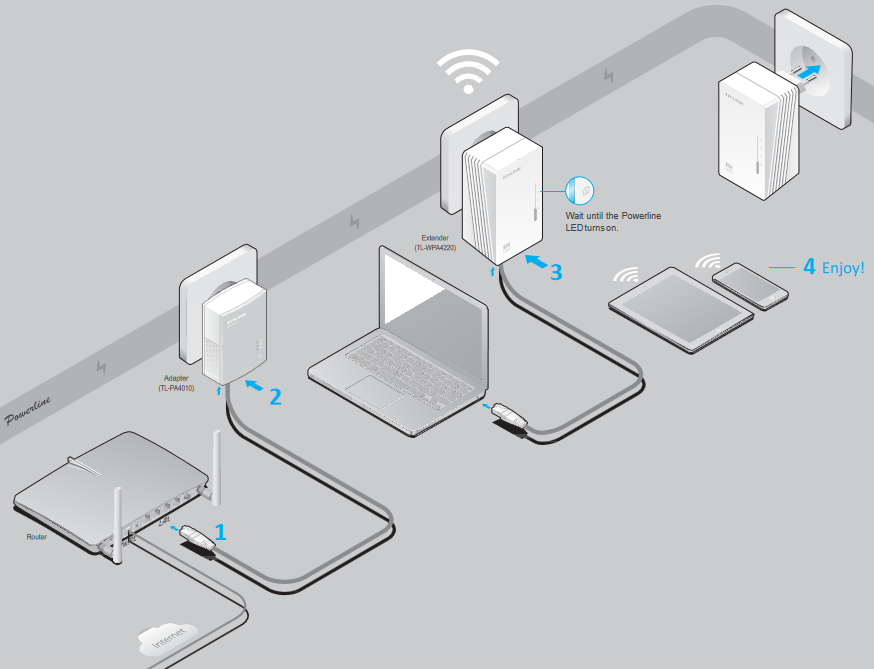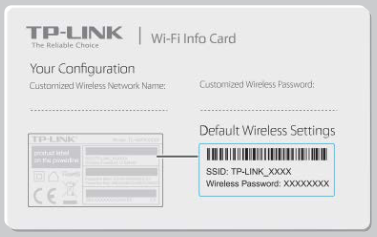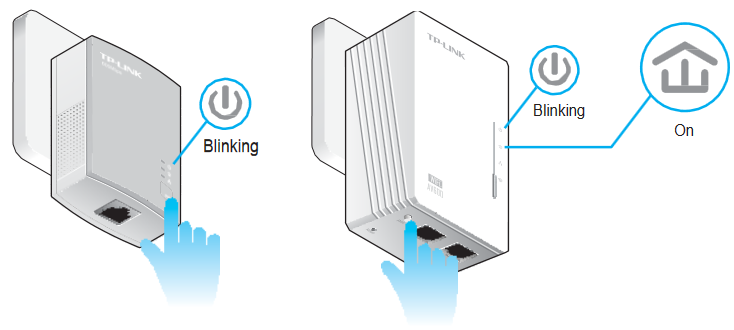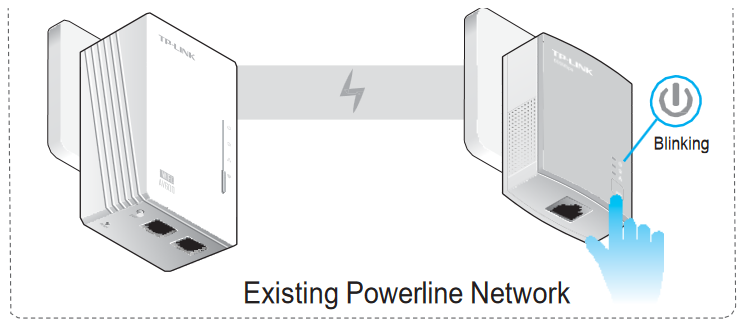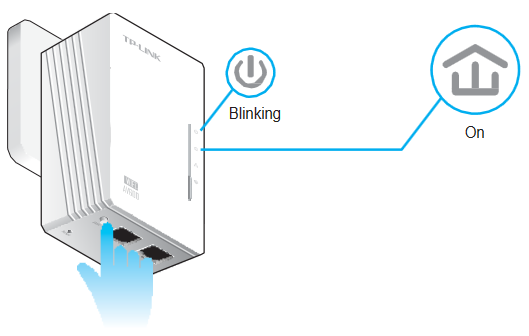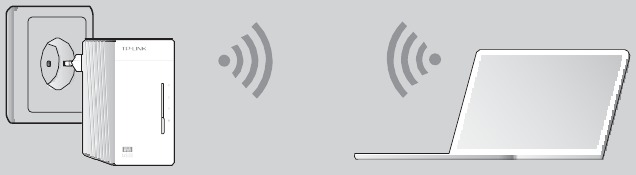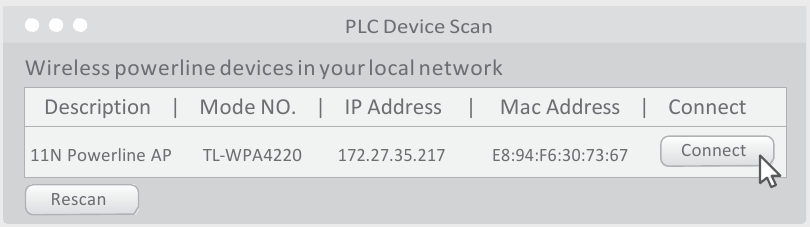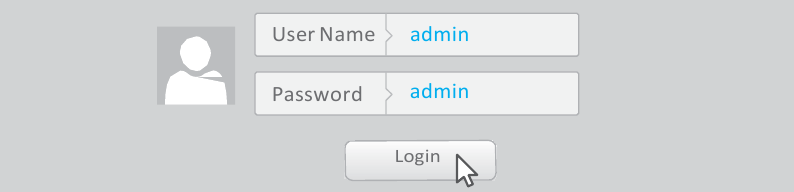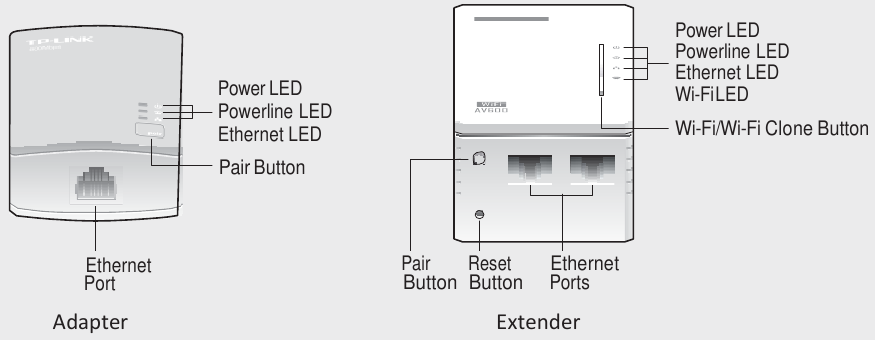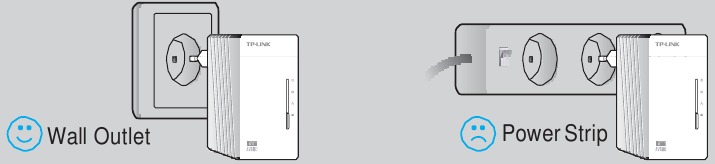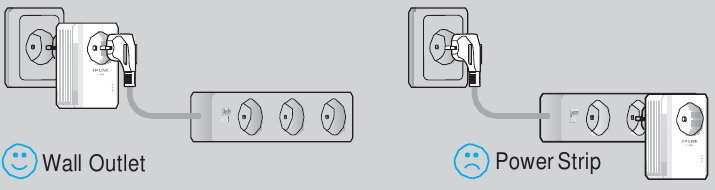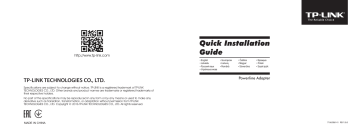Tp-Link AV600 Powerline Wi-Fi Extender Quick Guide
Plug and Play
Set Up a New Wireless Network
More: To add additional powerline adapters or extenders with the default settings, simply plug them into the wall sockets on the same electrical circuit.
4 — Use the default wireless network name (SSID) and password on the provided Wi-Fi Info Card to access the Internet.
Clone Your Router’s Wi-Fi Settings to the Extender (Recommended)
If your router supports WPS, you can continue with the steps below to clone its current Wi-Fi settings to the extender.
Tips: We recommend that you plug in the extender near your router for Wi-Fi cloning.
Note: If the Wi-Fi LED still blinks slowly for longer than 30 seconds, unplug the extender and plug it back in, then try again. Or use «Customize the Extender’s Wi-Fi Settings» on the back instead.
Set Up a Secure Powerline Network Using the Pair Button (Recommended)
You can create or join a secure powerline network using the Pair button on two devices at a time. The powerline network can support up to 16 powerline devices.
Tips: We recommend that you plug in the powerline devices near each other when pairing.
To create a secure powerline network:
- Press the Pair button for 1 second.
- Within 2 minutes, press the Pair button for 1 second.
- Done.
To join an existing secure powerline network:
- Press the Pair button for 1 second on any powerline device in the existing powerline network.
- Within 2 minutes, press the Pair button for 1 second.
- Done.
Customize the Extender’s Wi-Fi Settings (Optional)
- Connect your computer to the extender wirelessly or via an Ethernet cable.
- Find and download the compatible version of utility for your powerline extender at www.tp-link.com.
- Start the utility. Choose the model to be configured and click Connect.
- Log in with the default user name and password (admin/admin).
- Go to Wireless > Wireless Settings to set a new SSID.
Go to Wireless > Wireless Security to set a new Wi-Fi password.
Go to System Tools > Reboot to restart the extender.
LED and Button Legend
| LED | STATUS | DESCRIPTION |
 Power Power |
On/Off | The device is on or off. |
| Blinking | Once every second: Pairing is in process. | |
| Once every 15 seconds: Power-Saving Mode is on. (Powerline adapter only) | ||
 Powerline Powerline |
On | The device is connected to the powerline network. |
| Off | The device is not connected to the powerline network or is in Power-Saving Mode. | |
 Ethernet Ethernet |
On/Off | The Ethernet port is connected or not connected. |
 Wi-Fi Wi-Fi |
Blinking | Rapidly: The Wi-Fi is working properly. |
| Once every second: Wi-Fi cloning is in process. | ||
| Off | The Wi-Fi is disabled. |
| BUTTON | DESCRIPTION |
| Wi-Fi/Wi-Fi Clone | Press and hold for 1 second to start Wi-Fi cloning. |
| Press and hold for 5 seconds to turn the Wi-Fi on or off. | |
| Pair | Press and hold for 1 second to start the pairing process. |
| Press and hold for 10 seconds to leave the powerline network. | |
| Reset | Press and hold for 5 seconds to restore the extender’s settings to factory defaults. |
FAQ (Frequently Asked Questions)
Q1. How do I reset my extender?
A. With the extender powered on, use a pin to press and hold the Reset button until all LEDs go off.
When the Power LED 

Q2. How to troubleshoot if there is no Internet connection in my powerline network?
A1. Make sure all adapters and extenders are on the same electrical circuit.
A2. Make sure the Powerline LEDs 
A3. Make sure all hardware connections are correctly and securely connected.
A4. Check if you have an Internet connection by connecting the computer directly to the modem or router.
A5. Make sure your computer’s IP address is in the same segment as your router’s.
Q3. What can I do if a successfully-paired extender does not reconnect after it has been moved to a new location?
A1. Try another socket and make sure it is on the same electrical circuit.
A2. Try to pair it again with another adapter or extender, and make sure the Powerline LED 
A3. Check for possible interference, such as washers, air conditioners or other household appliances that may be too close to one of the powerline adapters or extenders.
Attention
For non-passthrough powerline device
For passthrough powerline device
Documents / Resources
References
TP-Link Česká republika – síťová Wi-Fi zařízení pro domácnost a podnikání
Download manual
Here you can download full pdf version of manual, it may contain additional safety instructions, warranty information, FCC rules, etc.
Download Tp-Link AV600 Powerline Wi-Fi Extender Quick Guide
- Расширение проводной и беспроводной сети в любой комнате в доме через существующую электросеть.
- Расширение покрытия одним нажатием — кнопка Wi-Fi Clone упрощает настройку Wi‑Fi и позволяет создать единую домашнюю сеть.
- Стандарт HomePlug AV обеспечивает скорость до 600 Мбит/с1 для быстрой передачи данных по существующей электросети, что идеально для потокового просмотра HD и 3D‑видео, а также онлайн‑игр.
- Скорость Wi-Fi до 300 Мбит/с в ранее недоступных частях вашего дома и офиса.
Модель, пришедшая на смену: TL-WPA4220 KIT
-
TL-WPA4220
Описание
Подключение по кабелю и Wi‑Fi
через любую розетку
AV600 Wi‑Fi Powerline адаптер 300 Мбит/с
TL-WPA4220
Расширение сети в любой комнате по электросети
TL-WPA4220 преобразует домашнюю электропроводку в высокоскоростную сеть без необходимости прокладки дополнительных кабелей.
Благодаря поддержке стандарта HomePlug AV адаптер TL‑WPA4220 идеально подходит для расширения сети Powerline, обеспечивая стабильное проводное подключение со скоростью до 600 Мбит/с на расстоянии до 300 метров и беспроводное подключение со скоростью до 300 Мбит/с везде, где есть розетка.
Электросеть
Кабель Ethernet
- HomePlug AV
600 Мбит/с - Wi-Fi
300 Мбит/с
* TL-WPA4220 является дополнительным адаптером и должен подключаться к той же электросети, что и другие адаптеры. Докупать кабель Ethernet не нужно. TL‑WPA4220 совместим со всеми адаптерами Powerline.
Plug and Play
Подключите основной адаптер Powerline к обычной настенной розетке, а затем подключите его к роутеру с помощью кабеля Ethernet. Затем подключите к розетке второй TL‑WPA4220. Вот и всё! Никаких настроек. Быстрая проводная сеть и Wi‑Fi готовы к работе.
Сопряжение для большей безопасности
Нажмите кнопку Pair на обоих адаптерах для создания более безопасной сети.
* Адаптеры Powerline должны быть подключены к одной электросети.
Роутер
Адаптер Powerline
Сквозь стены и потолки
Pair
Устройство
Единая сеть Wi‑Fi
Кнопка Wi‑Fi Clone позволяет экономить время, мгновенно копируя имя и пароль сети роутера, а функция Wi‑Fi Move автоматически применит внесённые в настройки изменения ко всем устройствам в сети. Текущие настройки Wi‑Fi будут автоматически синхронизириованы с новым адаптером.
Кухня
Гостиная
WPS
Wi-Fi Clone
ОДНО ИМЯ И ПАРОЛЬ WI‑FI
Два порта Ethernet для проводных подключений
Благодаря двум портам Ethernet адаптер TL-WPA4220 способен поддерживать сразу несколько высокоскоростных надёжных проводных подключений для Smart TV, компьютеров, игровых консолей и других устройств. Один кабель Ethernet уже идёт в комплекте.
Управление из смартфона
Утилита tpPLC и приложение tpPLC позволяют управлять настройками сети, устанавливать расписание работы Wi-Fi и даже управлять индикаторами адаптеров с любого устройства, работающего на iOS или Android.
Приложение tpPLC можно скачать из App Store и Google Play, а утилиту tpPLC для ПК можно скачать здесь.
Характеристики
| Аппаратные характеристики | |
|---|---|
| Тип розетки | C, F |
| Стандарты и протоколы | HomePlug AV, IEEE802.3, IEEE802.3u, IEEE802.11b/g/n |
| Интерфейсы | 2 порта Ethernet 10/100 Мбит/с |
| Кнопки | Pair (сопряжение) Reset (сброс настроек) Wi-Fi/Wi-Fi Clone (клонирование Wi-Fi) |
| Энергопотребление | Максимум: 5,308 Вт (220 В / 50 Гц) Обычно: 5,086 Вт (220 В / 50 Гц) Режим ожидания: 4,170 Вт (220 В / 50 Гц) |
| Индикаторы | PWR (питание) PLC (Powerline) ETH (Ethernet) Wi-Fi/Wi-Fi Clone (клонирование Wi-Fi) |
| Размеры (Ш × Д × В) | 94 × 54 × 40 мм |
| Диапазон | 300 метров по электросети |
| ПАРАМЕТРЫ МОДУЛЯ WI-FI | |
|---|---|
| Диапазон частот (приём и передача) | 2,4–2,4835 ГГц |
| Скороcть передачи | 11n: до 300 Мбит/с (динамически) 11g: до 54 Мбит/с (динамически) 11b: до 11 Мбит/с (динамически) |
| Чувствительность (приём) | 270 Мбит/с: –68 дБм при 10% PER 130 Мбит/с: –68 дБм при 10% PER 108 Мбит/с: –68 дБм при 10% PER 54 Мбит/с: –68 дБм при 10% PER 11 Мбит/с: –85 дБм при 8% PER 6 Мбит/с: –88 дБм при 10% PER 1 Мбит/с: –90 дБм при 8% PER |
| Защита беспроводной сети | 64/128-битное WEP / WPA / WPA2 / WPA-PSK / WPA2-PSK |
| Дополнительные функции | Включение/выключение вещания Wi-Fi, WMM, статистика беспроводного режима |
| Мощность передатчика | < 20 дБм или < 100 мВт |
| Характеристики программного обеспечения | |
|---|---|
| Технология модуляции | OFDM (PLC) |
| Шифрование | Шифрование Powerline: 128-битное AES Защита сети Wi-Fi: Шифрование WEP, WPA/WPA2, WPA-PSK/WPA2-PSK |
| Прочее | |
|---|---|
| Сертификация | CE, RoHS |
| Комплект поставки | ● AV600 Wi-Fi Powerline адаптер: TL-WPA4220 ● Кабель Ethernet ● Руководство по быстрой настройке |
| Системные требования | Windows 2000/XP/2003/Vista, Windows 7/8, Mac, Linux, Windows 10 |
| Параметры окружающей среды | Рабочая температура: 0…+40 ℃ Температура хранения: –40…+70 ℃ Влажность воздуха при эксплуатации: 10–90% без образования конденсата Влажность воздуха при хранении: 5–90% без образования конденсата |
Обзоры и награды
- Обзоры
-
-
Расширение зоны покрытия беспроводного сигнала одним нажатием — кнопка Wi-Fi Clone упростит настройку беспроводной сети и позволит создать единую надежную домашнюю сеть
Поддержка стандарта HomePlug AV обеспечит передачу данных на скорости до 500 Мбит/с по существующей электросети — идеально подойдет для бесперебойной трансляции видео высокой четкости, видео в формате 3D или онлайн-игр.
-
Эмуляторы
|
Устройство |
Аппаратная версия |
Версия прошивки |
Язык |
|
|---|---|---|---|---|
|
TL-WPA4220 |
V5 |
180716(EU) |
Английский |
Выбрать |
|
TL-WPA4220 |
V5 |
180716 (EU) |
Многоязычный |
Выбрать |
Примечания
1. Данный эмулятор является графическим интерфейсом настройки устройства TP-Link.
2. Не все опубликованные эмуляторы основаны на последней версии прошивки.
3. Имеющиеся в эмуляторе функции могут быть недоступны в вашей стране — для более подробной информации ознакомьтесь с паспортом или веб-страницей своего устройства.
1. Максимальная теоретическая скорость передачи данных по стандарту HomePlug AV2. Фактическая скорость данных может меняться в зависимости от условий эксплуатации: расстояния, объёма сетевого трафика, помех электросети, строительных материалов перекрытий, качества электропроводки и прочего.
2. Совместим со всеми адаптерами стандартов AV и AV2. Устройство может не быть совместимо с роутерами или шлюзами, программное обеспечение которых было изменено, создано на базе программ с открытым кодом, является нестандартным или устаревшим.
3. Максимальная скорость беспроводного сигнала — это физический максимум согласно спецификациям стандарта IEEE 802.11. Фактическая пропускная способность и покрытие беспроводной сети не гарантируются и будут варьироваться в зависимости от 1) факторов окружающей среды, включая строительные материалы, физические объекты и препятствия в помещении 2) условий сети, включая локальные помехи, объём и плотность трафика, местоположение продукта, сложность сети и её загруженность 3) ограничения клиента, включая номинальную производительность, местоположение, соединение, качество и состояние клиента.
Clone Your Router’s Wi-Fi Settings to the Extender (Recommended)
If your router supports WPS, you can continue with the steps below to clone its current Wi-Fi settings to the extender.
Tips: We recommend that you plug in the extender near your router for Wi-Fi cloning.
Note: If the Wi-Fi LED still blinks slowly for longer than 30 seconds, unplug the extender and plug it back in, then try again. Or use «Customize the Extender’s Wi-Fi Settings» on the back instead.
Set Up a Secure Powerline Network Using the Pair Button (Recommended)
You can create or join a secure powerline network using the Pair button on two devices at a time. The powerline network can support up to 16 powerline devices.
Tips: We recommend that you plug in the powerline devices near each other when pairing.
To create a secure powerline network:
- Press the Pair button for 1 second.
- Within 2 minutes, press the Pair button for 1 second.
- Done.
To join an existing secure powerline network:
- Press the Pair button for 1 second on any powerline device in the existing powerline network.
- Within 2 minutes, press the Pair button for 1 second.
- Done.
Customize the Extender’s Wi-Fi Settings (Optional)
- Connect your computer to the extender wirelessly or via an Ethernet cable.
- Find and download the compatible version of utility for your powerline extender at www.tp-link.com.
- Start the utility. Choose the model to be configured and click Connect.
- Log in with the default user name and password (admin/admin).
- Go to Wireless > Wireless Settings to set a new SSID.
Go to Wireless > Wireless Security to set a new Wi-Fi password.
Go to System Tools > Reboot to restart the extender.
LED and Button Legend
| LED | STATUS | DESCRIPTION |
 Power Power |
On/Off | The device is on or off. |
| Blinking | Once every second: Pairing is in process. | |
| Once every 15 seconds: Power-Saving Mode is on. (Powerline adapter only) | ||
 Powerline Powerline |
On | The device is connected to the powerline network. |
| Off | The device is not connected to the powerline network or is in Power-Saving Mode. | |
 Ethernet Ethernet |
On/Off | The Ethernet port is connected or not connected. |
 Wi-Fi Wi-Fi |
Blinking | Rapidly: The Wi-Fi is working properly. |
| Once every second: Wi-Fi cloning is in process. | ||
| Off | The Wi-Fi is disabled. |
| BUTTON | DESCRIPTION |
| Wi-Fi/Wi-Fi Clone | Press and hold for 1 second to start Wi-Fi cloning. |
| Press and hold for 5 seconds to turn the Wi-Fi on or off. | |
| Pair | Press and hold for 1 second to start the pairing process. |
| Press and hold for 10 seconds to leave the powerline network. | |
| Reset | Press and hold for 5 seconds to restore the extender’s settings to factory defaults. |
FAQ (Frequently Asked Questions)
Q1. How do I reset my extender?
A. With the extender powered on, use a pin to press and hold the Reset button until all LEDs go off.
When the Power LED 

Q2. How to troubleshoot if there is no Internet connection in my powerline network?
A1. Make sure all adapters and extenders are on the same electrical circuit.
A2. Make sure the Powerline LEDs 
A3. Make sure all hardware connections are correctly and securely connected.
A4. Check if you have an Internet connection by connecting the computer directly to the modem or router.
A5. Make sure your computer’s IP address is in the same segment as your router’s.
Q3. What can I do if a successfully-paired extender does not reconnect after it has been moved to a new location?
A1. Try another socket and make sure it is on the same electrical circuit.
A2. Try to pair it again with another adapter or extender, and make sure the Powerline LED 
A3. Check for possible interference, such as washers, air conditioners or other household appliances that may be too close to one of the powerline adapters or extenders.
Attention
For non-passthrough powerline device
For passthrough powerline device
Documents / Resources
References
TP-Link Česká republika – síťová Wi-Fi zařízení pro domácnost a podnikání
Download manual
Here you can download full pdf version of manual, it may contain additional safety instructions, warranty information, FCC rules, etc.
Download Tp-Link AV600 Powerline Wi-Fi Extender Quick Guide