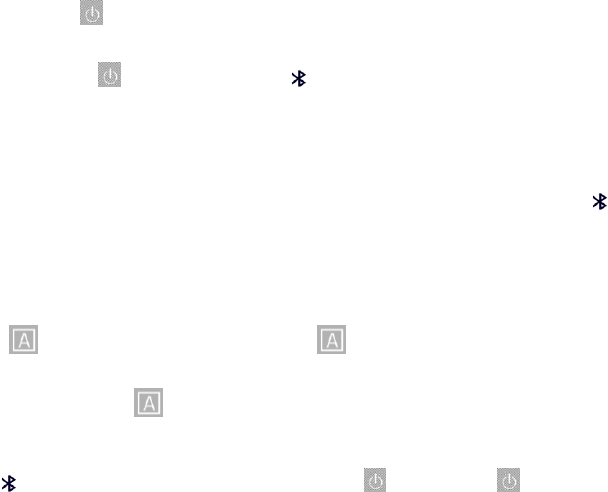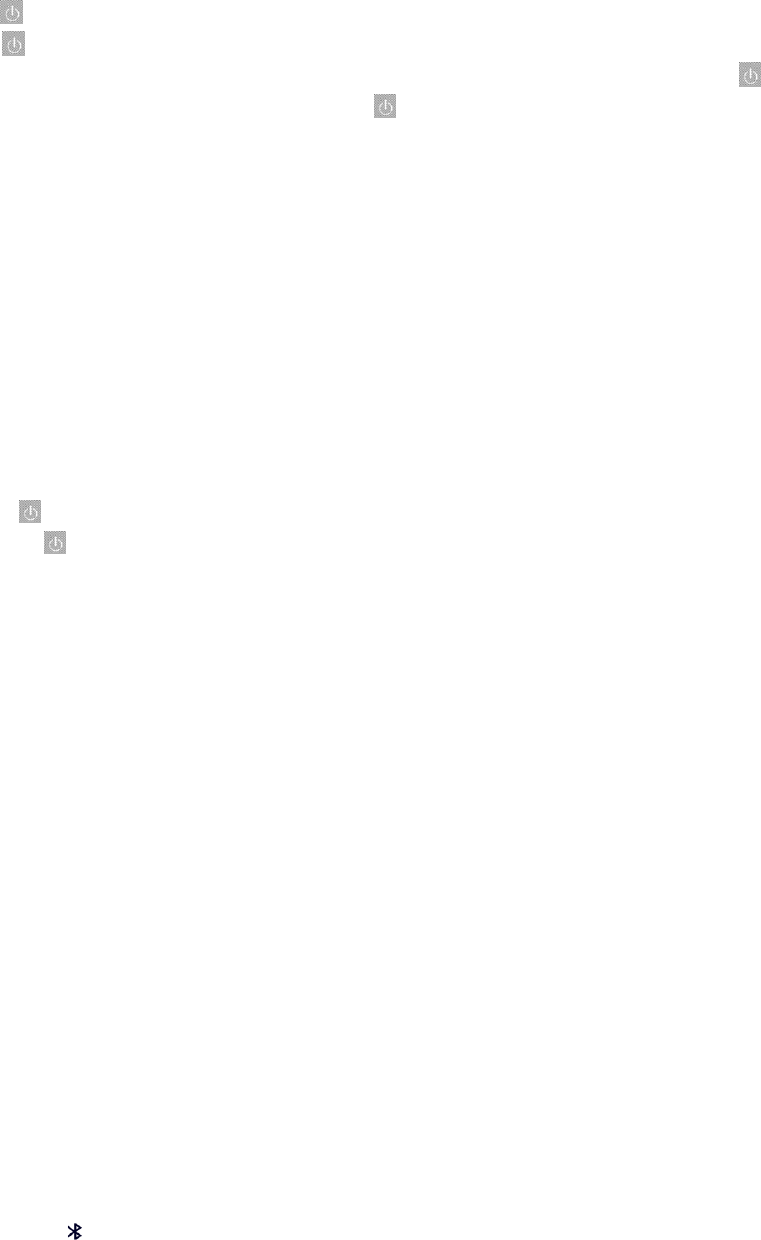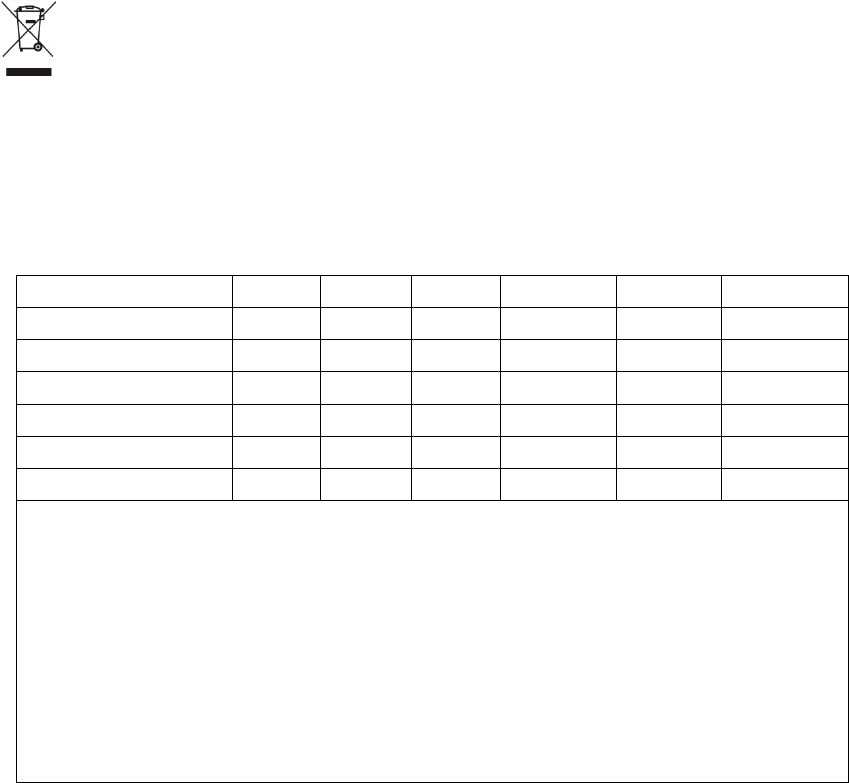HB030B Ультратонкая Bluetooth-клавиатура с подсветкой
Ультратонкая Bluetooth-клавиатура с подсветкой
Руководство пользователя
Комплект поставки
- Ультратонкая Bluetooth-клавиатура с подсветкой
- Micro-USB кабель для зарядки
- Руководство пользователя
Характеристики
| Спецификация Bluetooth | Бле 5.0 |
| Габаритные размеры: | 247x150x6.5mm |
| рабочий диапазон | До 10 метров |
| Система модуляции | GFSK |
| Время ожидания | 120 дней |
| Время зарядки | <4 часов |
| Емкость литиевой батареи | 750 мАч |
| Непрерывное время работы без подсветки | 200 часа |
| Время непрерывной работы с открытой подсветкой | 5 часа |
| Срок службы литиевой батареи | 3 лет |
| Ключевая жизнь | 3 миллион кликов |
Руководство по началу работы
Подсветка направляющей клавиатуры
- Нажмите
клавиша освещения при первом включении света.
Нажмите второй раз, чтобы увеличить яркость.
Нажмите в третий раз, чтобы погаснуть. (одноцветная подсветка) клавиша освещения при первом включении света.
Нажмите второй раз, чтобы увеличить яркость.
Нажмите в третий раз, чтобы погаснуть. (одноцветная подсветка)для изменения цветов подсветки. (7-цветная подсветка)
- Когда заряд батареи составляет менее 20%, подсветка выключается.
Светодиодный дисплей
| КОЛПАЧКИ |
Горит синим, когда активен CAPS-lock |
| Будет мигать синим цветом (длиной 3 минуты) после нажатия кнопки «Подключиться», пока не будет установлено соединение BT. При подключении пропадает. | |
|
Заряд |
Когда клавиатура заряжается, индикаторы горят красным. Выключается, когда батарея полностью заряжена. Мигает красным, когда батарея разряжена и ее необходимо зарядить. |
|
Питания |
При включении горит синим около 4 секунд. |
Клавиши и функции
| iOS | Android | Windows |
Fn в Windows |
|
| Будет мигать синим цветом (длиной 3 минуты) после нажатия кнопки «Подключиться», пока не будет установлено соединение BT. При подключении пропадает. | ||||
|
Заряд |
Когда клавиатура заряжается, индикаторы горят красным. Выключается, когда батарея полностью заряжена. Мигает красным, когда батарея разряжена и ее необходимо зарядить. |
|||
|
Питания |
При включении горит синим около 4 секунд. |
Клавиши и функции
| iOS | Android | Windows |
Fn в Windows |
|
| Главная | Главная | ESC | Web браузер | |
| Дисплей клавиатуры | Нет | F1 | Нет | |
| Выбрать все | Выбрать все | F2 | Выбрать все | |
| Копировать | Копировать | F3 | Копировать | |
| Вставить | Вставить | F4 | Вставить | |
| Нет | Эл. адрес | F5 | Эл. адрес | |
| Найти | Найти | F6 | Найти | |
| Найти | Найти | F6 | Найти | |
| Выберите язык | Нет | F7 | Нет | |
| Предыдущий трек | Предыдущий трек | F8 | Предыдущий трек | |
| Воспроизведение / пауза | Воспроизведение / пауза | F9 | Воспроизведение / пауза | |
| Следующий трек | Следующий трек | F10 | Следующий трек | |
| Объем — | Объем — | F 11 | Объем — | |
| .4))) Объем
+ |
Объем + | F 12 | Объем + | |
|
Fn + |
Экран блокировки | Экран блокировки | Нет | Нет |
Примечание:
Нажмите клавиши Fn и Q, W или E вместе для переключения между системами iOS, Android или Windows после успешного подключения. В противном случае функциональная клавиша клавиатуры будет недействительной. Q- iOS, W- Android, E- Windows
Системные требования
iPad — все версии
Айфоны — все версии
ПК или ноутбуки с поддержкой Bluetooth с ОС Windows XP/Vista/7/8
iMac/Macbook с поддержкой Bluetooth и Mac OS X 10.2.8 или более поздней версии (обратите внимание, что могут применяться некоторые исключения. Мы гарантируем беспроблемную поддержку и простоту
возврат/обмен)
Смартфоны или планшеты (кроме планшетов Dell) с Android 3.0 и выше (с Bluetooth HID pro).file)
Windows Mobile 5.0 и выше
Эта клавиатура может быть несовместима с Mac mini.
СПЕЦИАЛЬНОЕ ПРИМЕЧАНИЕ:
- Эта клавиатура не поддерживает Windows Mobile.
- Для пользователей Android. Индикатор Caps Lock может не гореть, но работать нормально.
Метод сопряжения клавиатуры
Шаг 1. На клавиатуре нажмите кнопку питания.
Шаг 2. Нажмите кнопку подключения, индикатор Bluetooth начнет мигать синим цветом.
Шаг 3. На iPad выберите: Настройки-Основные-Bluetooth-Вкл.
Шаг 4. iPad отобразит «Клавиатура Bluetooth 3.0» в качестве доступного устройства.
Шаг 5. Выберите «Клавиатура Bluetooth 3.0» на iPad, нажмите на нее, теперь клавиатура будет сопряжена с iPad, а индикатор Bluetooth погаснет.
СПЕЦИАЛЬНОЕ ПРИМЕЧАНИЕ
- Одновременно может быть активно сопряжено только одно устройство.
- После первого сопряжения ваше устройство будет автоматически подключаться к клавиатуре при открытии клавиатуры.
- В случае сбоя подключения удалите запись сопряжения со своего устройства и повторите описанные выше процедуры.
Режим экономии энергии
Клавиатура перейдет в спящий режим, если она простаивает в течение 30 минут.
Чтобы повторно активировать его, нажмите любую клавишу и подождите 3 секунды.
Заряди его
- Вставьте микроразъем USB-кабеля для зарядки в клавиатуру.
- Подключите конец USB-кабеля к компьютеру или зарядному адаптеру (не входит в комплект). Если красный индикатор зарядки начинает мигать во время использования, рекомендуется перезарядка в течение 4 часов.
Предупреждение
- Держите клавиатуру подальше от острых предметов и жидкостей.
- Не кладите на клавиатуру тяжелые предметы.
- Избегайте экстремально высоких и низких температур.
Соответствие нормативным требованиям FCC
Изменения или модификации, прямо не одобренные стороной, ответственной за соответствие, могут лишить пользователя права на эксплуатацию оборудования.
Это оборудование было протестировано и признано соответствующим ограничениям для цифровых устройств класса B в соответствии с частью 15 правил FCC. Эти ограничения разработаны для обеспечения разумной защиты от вредных помех при установке в жилых помещениях. Это оборудование генерирует, использует и может излучать радиочастотную энергию и, если оно установлено и используется не в соответствии с инструкциями, может создавать вредные помехи для радиосвязи. Однако нет гарантии, что помехи не возникнут при конкретной установке.
Если это оборудование действительно создает недопустимые помехи для приема радио или телевидения, что можно определить путем включения и выключения оборудования, пользователю рекомендуется попытаться устранить помехи одним или несколькими из следующих способов:
— Изменить ориентацию или местоположение приемной антенны.
— Увеличьте расстояние между оборудованием и приемником.
— Подключить оборудование к розетке в цепи, отличной от той, к которой подключен приемник.
— Обратиться за помощью к дилеру или опытному радио / ТВ технику.
Это оборудование соответствует ограничениям по радиационному излучению Федеральной комиссии по связи (FCC), установленным для неконтролируемой среды. Этот передатчик не должен располагаться рядом или работать в
в сочетании с любой другой антенной или передатчиком.
Это устройство соответствует требованиям части 15 правил FCC. Эксплуатация возможна при соблюдении следующих двух условий: (1) это устройство не может создавать вредных помех, и (2) это устройство должно принимать любые принимаемые помехи, включая помехи, которые могут вызвать нежелательную работу.
Соответствие нормативным требованиям в области ИТ
Это устройство содержит не требующие лицензии передатчики / приемники, соответствующие требованиям
Инновации, наука и экономическое развитие RSS Канады без лицензии.
Эксплуатация возможна при соблюдении следующих двух условий:
- Это устройство не должно вызывать помех.
- Это устройство должно принимать любые помехи, включая помехи, которые могут вызвать сбои в работе устройства.
Документы / Ресурсы
Bluetooth keyboard Manual
Package Contents
1.Ultra-slim Bluetooth keyboard
2.Micro-USB charging cable
3.User manual
Specifications
Bluetooth Specification
Dimensions
Operating Range
Modulation System
Stand-by time
Charge time
Uninterrupted Work Time
Lithium Battery Capacity
Lithium Battery Life
Key Life
Led Display
CAPS
Lights blue when CAPS-lock is active
Will flash blue (3min. long) after pressing the «Connect» button
until a BT connection is established. It disappears when
connected.
Charge
Lights red when the keyboard is charging.
Turns off when the battery is fully charged.
Flashes red, when the battery is weak and should be charged.
Power
Lights up blue for about 4 sec when being turned on.
Function Keys
Back
Copy
Select All
Volume up
Broadcom 3.0 chip
247x150x6.5mm
Up to 10 meters
GFSK
60 days
4 hours
44 hours
110 mAh
3 years
3 million clicks
Home
Paste
Mute
Play/paus
e
Lock
Cut
Volume down
Previous track
1.Make sure the USB power cable is connected properly to the keyboard and the power source.
2.Make sure the wall charger is plug into the power outlet.
*Special Keys Description
Long press Fn and combination with F1-F12 and insert keys to the shift multimedia keys, and
mainly be used in the operation of tablets multimedia.
*Storing the Ipad for Travel
To store the Ipad
1.Line up the 30-pin port connector on the Ipad with the slot on the short end of the keyboard
case.
2.Place the Ipad screen down,into the keyboard case.
*Disposal of Waste batteries
Insert screwdriver between plastic top and metal case at keyboard top or bottom and Pry up
plastic top and remove it completely. This action destroys keyboard separate battery from
circuit board,it is your responsible to hand this over to an applicable collection and recycling will
help to conserve natural resources and prevent potential negative consequences for human health
and the environment due to the possible presence of hazardous in batteries and electrical and
electronic equipment.
According to China << Electronic information products pollution control measures>>
ingredients
(Pb) (Hg) (Cd) (Cr(VI)) (PBB) (PBDE)
Cable
X
O
O
O
O
O
PWAs
X
O
O
O
O
O
Plastic parts
O
O
O
O
O
O
Membrane
O
O
O
O
O
O
Meter parts
X
O
O
O
O
O
Rubber dome
O
O
O
O
O
O
O=stands for this toxic and hazardous content in homogeneous material is under the
SJ/T11363-2006 Standards limits
X=stands for this toxic and hazardous content in homogeneous material is beyond the
SJ/T11363-2006 Standards limits
Under the ingredients with «X» in the form all are up to ROHS
«on 27 January 2003 the European parliament and the council announce electronic equipment
in limiting the use of certain hazardous substances directive 2002/95/EC»
Note: the environmental protection using period reference standard depends on the product of
regular work temperature and humidity conditions
Bluetooth Keyboard
Model Name: HB030B
FCC ID: 2AAKTHB030B
HB030B Ultra-thin Bluetooth Keyboard
Packing Contents:
1. Keyboard
2. User manual
3. Micro-USB charging cable
*Bluetooth Keyboard Features:
1. Built-in Broadcom Bluetooth 3.0 module keyboard
2. For IPAD, Samsung, and other tablets which supports HID
3. MICRO interface, easy to charge
4. Built-in rechargeable lithium battery
5. Light weight, quiet keystrokes, dust-proof
7. Energy saving keyboard sleep mode
*Bluetooth Keyboard Specification:
1.Bluetooth 3.0 interface standard
2.Operating Distance to 10 meters
3.Modulating System: GFSK
4.Operation Voltage: 1.8-3.6V
5.Working Current: <2.0mA
6.Standby Current::<0.3mA
7.Sleeping Current: <40uA
8.Charging Current:≥ 200mA
9.Standby Time: >30 days
10.Charging Time: <2 hours
11.Lithium Battery Capacity:160mA
12.Uninterrupted Working Time: 64 hours
13.Lithium Battery Life: 3 years
14.Lithium Battery Specification: 2.5*20*40mm
15.Key Strength: 80±10g
16.Key life: 5 million strokes
17.Operating Temperature: —10-+55 C
*Bluetooth Keyboard Pairing method
Step1: Press the button about 3 seconds. The blue status light will be on for 2 seconds and then
off .
Step2: Press the button again, the indicator light will be blinking,now the keyboard is
ready to connect to your device.
Step3: Turn your device bluetooth on and search our keyboard bluetooth signal,find”bluetooth 3.0
keyboard”
Step4: Input the code on the keyboard and press enter; when connected the indicator light will
be turn off automatically.
*Keyboard status light
1. :Caps lock light: When press the status light will be on in blue,input words are
upper-ase status ,press the blue light will be off,the input words are lower-case status.
2. : Bluetooth status light: Press on the button, the status light will be blinking in
blue,status light will stay on until the keyboard connect with your device.
3. “ ”: Charging light(Red): it will be red when charing and turn off when fully charged.
“ ”: Battery status light in Blue: when switch the keyboard bluetooth on,it is in blue
blinking and will be off in 3 seconds,When the power voltage under 3.2V, it is blue blinking
will blinking blue untill keyboard is out of power, light will be turn off automatically.
*Battery
The long-lasting rechargeable battery can service you for several weeks
With no memory effect, the lithium battery can be charged at any time.
In order to extend service life,we recommend you turn the keyboard off when there is long time
with no interactive.
*Charging
When the battery power is low, the[power] indicator light will start blinking,it is time to recharge
the keyboard.
Step1: Connect Mirco-USB of the native USB power cable to the keyboard charging interface.
Step2: Connect USB-A to the power adapter or computer’s USB interface.
Step3:the red indicator light will stay on when the keyboard is charging. Once it finished
charging the indicator light will turn off.
*Energy Saving Sleep Mode
The keyboard will kick into sleep mode when it is inactive for 15 minutes. To activate from sleep
mode, just press any key and wait 3 seconds ,the keyboard will come back on.
*Safety Caution
1. Keep the item away from sharp objects.
2. Do not place heavy object on top of the keyboard.
3. Do not Microwave the item.
4. Do not force or distorted the keyboard
5. Keep away from oil.chemical or any other organic liquid
*Cleaning
Clean the silicone keyboard with water, alcohol or alcohol based disinfectant
*Troubleshooting
A. Unable to connect
1.Make sure the power switch is on. (the power indicator is shine)
2.Make sure the keyboard is within the operating distance.(within 10 meters)
3.Make sure the battery storage have power.
4.Make sure the Bluetooth in tablet pc is on .
5.Press the key””, check the Bluetooth status.
6.The solution of above 1-5 questions:
The keyboard may long use has out of power, in such case charge battery can solve.
B.Unable to Charge Keyboard
1.Make sure the USB power cable is connected properly to the keyboard and the power source.
2.Make sure the wall charger is plug into the power outlet.
*Special Keys Description
Long press Fn and combination with F1-F12 and insert keys to the shift multimedia keys, and
mainly be used in the operation of tablets multimedia.
*Storing the Ipad for Travel
To store the Ipad
1.Line up the 30-pin port connector on the Ipad with the slot on the short end of the keyboard
case.
2.Place the Ipad screen down,into the keyboard case.
*Disposal of Waste batteries
Insert screwdriver between plastic top and metal case at keyboard top or bottom and Pry up
plastic top and remove it completely. This action destroys keyboard separate battery from
circuit board,it is your responsible to hand this over to an applicable collection and recycling will
help to conserve natural resources and prevent potential negative consequences for human health
and the environment due to the possible presence of hazardous in batteries and electrical and
electronic equipment.
According to China << Electronic information products pollution control measures>>
O=stands for this toxic and hazardous content in homogeneous material is under the
SJ/T11363-2006 Standards limits
X=stands for this toxic and hazardous content in homogeneous material is beyond the
SJ/T11363-2006 Standards limits
Under the ingredients with «X» in the form all are up to ROHS
«on 27 January 2003 the European parliament and the council announce electronic equipment
in limiting the use of certain hazardous substances directive 2002/95/EC»
Note: the environmental protection using period reference standard depends on the product of
regular work temperature and humidity conditions
Important Regulatory Information
This device complies with part 15 of the FCC rules. Operation is subject to the
following two conditions:
(1) this device may not cause harmful interference, and
(2) this device must accept any interference received, including interference that may
cause undesired operation.
Changes or modifications to this unit not expressly approved by the party responsible
for compliance could void the user’s authority to operate the equipment.
Next track
Decrease
Calculator
Applicatio
n Menu
voice
search
SPECIAL NOTE:
1.This keyboard doesn’t support the Nokia Mobile.
2. For Android users: The Caps Lock indicator may not light, but will still
function normally.
Pairing keyboard method
Pairing with Tablets ,Laptops,Cellphones
Step 1: Turn on the keyboard’s power button .The blue status light will light for 4
seconds and then shut off.
Step 2: Press the connect button, the Bluetooth indicator light will be blinking
blue.
Step 3: Go to your «SETTINGS»screen on your tablets with Bluetooth –enabled
device, activate its Bluetooth function and search for the keyboard device.
Step 4: Once the «Bluetooth 3.0 keyboard» has been found, select its name to
connect.
Step 5: Enter the password code as displayed on the screen.
Step 6: Once the Bluetooth keyboard has successfully connected to your device,
the Bluetooth indicator will turn off.
SPECIAL NOTE:
1. Only one device can be actively paired at one time.
2. For
other
Standard&compatibility before attempting to connect to the keyboard.
3. After pairing for the first time, your device will connect to the keyboard
automatically when opening the keyboard.
4. In case of connect failure, delete the pairing record from your device, and
try the above procedures again.
The keyboard will enter sleep mode after being idle for 15 minutes.To active it,
press any key and wait for 3 seconds.
Bluetooth
enabled
Menu
Increase
Desktop
switch
Language
Play
device, please verify the Bluetooth
Web browser
Virtual keyboard
Taskbar
map
Settings