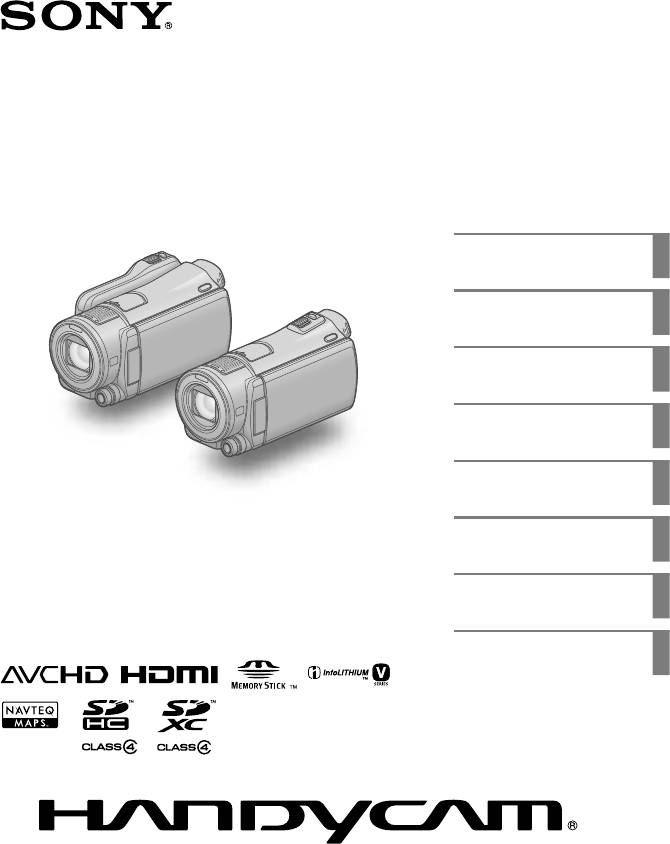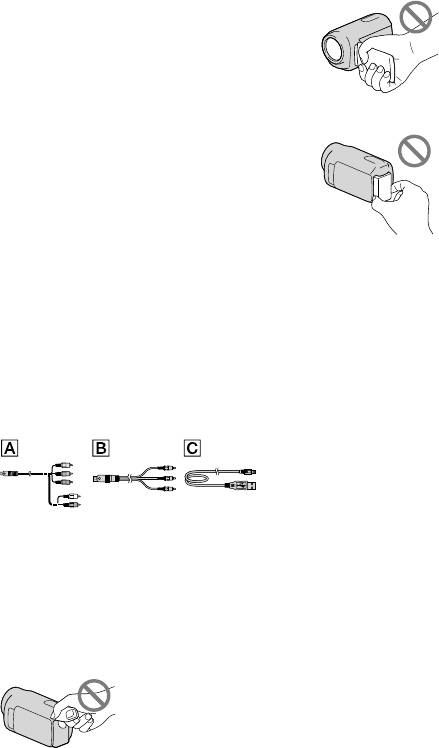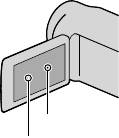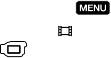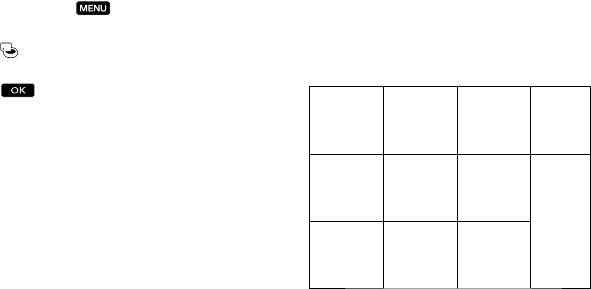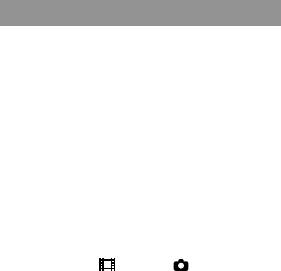инструкцияSony HDR-CX550E

4-170-536-92(1)
Цифровая видеокамера HD
Руководство по “Handycam”
2010 Sony Corporation
HDR-CX550E/CX550VE/
XR550E/XR550VE
Содержание
10
Подготовка к работе
13
Запись/Воспроизведение
23
Оптимальное использование
видеокамеры
49
Сохранение изображений
на внешнем устройстве
64
Индивидуальная
настройка видеокамеры
74
Дополнительная
информация
103
Краткое справочное
руководство
136
Посмотреть инструкция для Sony HDR-CX550E бесплатно. Руководство относится к категории видеокамеры, 1 человек(а) дали ему среднюю оценку 7.7. Руководство доступно на следующих языках: русский. У вас есть вопрос о Sony HDR-CX550E или вам нужна помощь? Задайте свой вопрос здесь
- Прочитайте это в первую очередь
- Последовательность операций
- Совет для успешной записи
- Содержание
- Подготовка к работе
- Запись/Воспроизведение
- Оптимальное использование видеокамеры
- Сохранение изображений на внешнем устройстве
- Индивидуальная настройка видеокамеры
- Дополнительная информация
- Краткое справочное руководство
Нужна помощь?
У вас есть вопрос о Sony а ответа нет в руководстве? Задайте свой вопрос здесь Дай исчерпывающее описание проблемы и четко задайте свой вопрос. Чем детальнее описание проблемы или вопроса, тем легче будет другим пользователям Sony предоставить вам исчерпывающий ответ.
Количество вопросов: 0


Главная
| Sony | |
| HDR-CX550E | HDR-CX550E | |
| видеокамера | |
| русский | |
| Руководство пользователя (PDF) |
Не можете найти ответ на свой вопрос в руководстве? Вы можете найти ответ на свой вопрос ниже, в разделе часто задаваемых вопросов о Sony HDR-CX550E.
Что такое мегапиксель?
Что означает аббревиатура MП?
Инструкция Sony HDR-CX550E доступно в русский?
Не нашли свой вопрос? Задайте свой вопрос здесь
Нет результатов

Sony HDR-CX240E
инструкция351 страниц(ы)

Sony HDR-CX130E
инструкция290 страниц(ы)

Sony HDR-CX160E
инструкция290 страниц(ы)

Sony HDR-CX405
инструкция155 страниц(ы)

Sony HDR-CX155E
инструкция307 страниц(ы)

Sony Handycam HDR-CX250E
инструкция403 страниц(ы)

Sony HDR-CX450
инструкция403 страниц(ы)

Sony HDR-CX110E
инструкция307 страниц(ы)

Sony HDR-CX105E
инструкция251 страниц(ы)

Sony HDR-CX570E
инструкция403 страниц(ы)
Посмотреть все Sony руководства Посмотреть все Sony видеокамера руководства
4-170-536-92(1)
Содержание
10
Подготовка к работе
13
23
Запись/Воспроизведение
Оптимальное использование
49
видеокамеры
Сохранение изображений
64
на внешнем устройстве
HDR-CX550E/CX550VE/
Индивидуальная
74
XR550E/XR550VE
настройка видеокамеры
Дополнительная
103
Цифровая видеокамера HD
информация
Руководство по “Handycam”
Краткое справочное
136
руководство
2010 Sony Corporation
Прочитайте это в
первую очередь
Экран ЖКД
Прилагаемые принадлежности
Числа в круглых скобках ( ) обозначают
количество принадлежностей.
Адаптер переменного тока (1)
Шнур питания (1)
Компонентный кабель A/V (1)
Аккумуляторная батарея
Соединительный кабель A/V (1)
USB-кабель (1)
Беспроводной пульт дистанционного
управления (1)
Литиевая батарея пуговичного типа
уже установлена. Перед эксплуатацией
беспроводного пульта дистанционного
Видеокамера не имеет защиты от попадания
управления удалите изоляционное полотно.
пыли, капель или воды. См. “Об обращении
Аккумуляторный батарейный блок
с ва
шей видеокамерой” (стр. 130).
NP-FV50 (1)
Даже если видеокамера выключена, функция
GPS работает все время, пока переключатель
CD-ROM “Handycam” Application
GPS установлен в положение ON. Убедитесь,
Software (1)
что переключатель GPS установлен в
“PMB” (программное обеспечение,
положение OFF во время взлета и посадки
включая “Справка PMB”)
самолета (HDR-CX550VE/XR550VE).
Руководство по “Handycam” (PDF)
“Руководство по эксплуатации” (1)
Элементы меню, панель ЖКД,
видоискатель и объектив
Затененные серым элементы меню
недоступны при текущих настройках записи
или воспроизведения.
См. стр. 21 для информации о картах
Экран ЖКД и видоискатель изготовлены с
памяти, которые можно использовать с этой
применением высокоточной технологии, что
видеокамерой.
обеспечивает эффективное использование
более 99,99% точек. Тем не менее, на экране
Использование видеокамеры
ЖКД могут постоянно отображаться мелкие
Не держите видеокамеру за указанные ниже
черные и/или яркие точки (белого, красного,
детали, а также за крышки разъемов.
синего или зеленого цвета). Появление этих
точек является нормальным следствием
Видоискатель
производственного процесса и никак не
влияет на качество записи.
RU
2
Системы цветного телевидения различаются
в зависимости от страны/региона. Для
просмотра своих записей на телевизоре
необходимо использовать телевизор,
поддерживающий систему PAL.
Телевизионные программы, кинофильмы,
видеокассеты и другие материалы могут
Черные точки
быть защищены авторским правом.
Белые, красные, синие или зеленые точки
Несанкционированная запись таких
материалов может противоречить законам
Воздействие прямого солнечного света на
об авторском праве.
экран ЖКД, видоискатель или объектив
в течение длительного времени может
Примечания о воспроизведении
привести к их неисправности.
Видеокамера совместима с MPEG-4
Не наводите видеокамеру на солнце. Это
AVC/H.264 High Profile для записи с
может привести к неполадкам в работе
качеством изображения высокой четкости
видеокамеры. Выполняйте съемку солнца
(HD). Поэтому вы не сможете выполнить
только в условиях низкой освещенности,
воспроизведение записей, записанных на
например на закате.
видеокамере с качеством изображения
высокой четкости (HD), на следующих
О настройке языка
устройствах;
Для пояснения процедур использования
Другие устройства, совместимые с
видеокамеры используются экраны на
форматом AVCHD, но не совместимые с
различных языках. При необходимости
форматом High Profile
перед использованием видеокамеры
Устройства, не совместимые с форматом
из
м
ените язык экрана (стр. 19).
AVCHD
Вы возможно не сможете нормально
О записи
воспроизвести на других устройствах
Для обеспечения устойчивой работы карты
изображения, записанные на вашей
памяти рекомендуется инициализировать
видеокамере. Вы также возможно
карту памяти с видеокамерой перед первым
не сможете воспроизвести на вашей
и
сп
ользованием (стр. 96). Инициализация
видеокамере изображения, записанные на
карты памяти приведет к удалению всех
других устройствах.
данных, сохраненных на ней, и эти данные
Фильмы стандартной четкости (STD),
будет невозможно восстановить. Сохраните
записанные на карте памяти SD, не
ваши важные данные на компьютере и т. п.
удастся воспроизвести на аудио-/
Перед началом записи проверьте работу
видеооборудовании других производителей.
функции записи, чтобы убедиться в том,
что изображение и звук записываются
нормально.
Компенсация за содержание записей не
выплачивается, даже если запись или
воспроизведение невозможны по причине
неисправности видеокамеры, носителя
записи и т. п.
RU
3
Диски, записанные с качеством
Примечание относительно
изображения HD (высокая четкость)
температуры видеокамеры/
Видеокамера записывает изображение
аккумуляторной батареи
высокой четкости в формате AVCHD. Не
Когда температура видеокамеры или
следует использовать носитель записи
аккумуляторной батареи чрезмерно
DVD, содержащий отснятый материал
повышается или понижается, возможно,
в формате AVCHD на проигрывателях
не удастся выполнить запись или
или устройствах записи DVD, так как
воспроизведение на видеокамере, поскольку
плейер/рекордер DVD может не вытолкнуть
в таких условиях активизируются функции
носитель и может удалить его содержание
защиты видеокамеры. В этом случае
без предупреждения. Носитель записи
индикатор появляется на экране ЖКД и в
DVD, содержащий отснятый материал в
ви
д
оискателе (стр. 112).
формате AVCHD может воспроизводиться
на плейере/рекордере, совместимом с
Если видеокамера подключена
Blu-ray Disc
или на другом совместимом
к компьютеру или другому
устройстве.
дополнительному оборудованию
Не пытайтесь форматировать носитель
Сохраните данные всех записанных
записи видеокамеры с помощью
изображений
компьютера. Это может привести
Во избежание потери данных изображений
к нарушению нормальной работы
регулярно сохраняйте все записанные
видеокамеры.
изображения на внешнем носителе.
При подключении видеокамеры к другому
Рекомендуется сохранять данные
устройству с помощью соединительных
изображений на диске, например таком
кабелей убедитесь в правильном
как DVD-R и т. п., используя компьютер.
подключении соединительного разъема.
Вы также можете сохранить данные
Установка штекера в разъем с большим
изображений с помощью видеомагнитофона
усилием может привести к повреждению
и
ли рекордера DVD/HDD (стр. 67).
разъема и неполадкам в работе
Вы не можете создать диск AVCHD из
видеокамеры.
данных изображений, записанных с
параметром
(MENU) [Показать
др.]
[ РЕЖ.ЗАПИСИ] (в категории
[НАСТР.СЪЕМКИ]), установленным на
[HD FX]. Сохраните их на Blu-ray Disc или
на вн
ешнем носителе (стр. 64).
Примечания относительно
аккумуляторной батареи/адаптера
переменного тока
Извлекайте батарею или отключайте
адаптер переменного тока после
выключения видеокамеры.
Отсоединяйте адаптер переменного тока
от видеокамеры, одновременно удерживая
видеокамеру и штекер постоянного тока.
RU
4
Если не удается выполнить запись/
В данном руководстве диск DVD,
записанный с качеством изображения
воспроизведение изображений,
высокой четкости (HD) называется как диск
выполните команду [ФОРМАТ.
AVCHD.
НОСИТ.]
Конструкция и технические характеристики
Если в течение длительного времени
видеокамеры и принадлежностей могут
повторно выполнять запись/удаление
быть изменены без предварительного
изображений, на носителе записи
уведомления.
происходит фрагментация данных. Это
исключает возможность сохранения или
Проверьте название модели вашей
записи изображений. В таком случае,
видеокамеры
сначала сохраните ваши изображения на
Название модели указывается в этом
каком-либо внешнем носителе записи и
руководстве там, где имеются отличия
затем выполните [ФОРМАТ.НОСИТ.],
в характеристиках моделей. Проверьте
коснувшись
(MENU) [Показать
название модели на нижней стороне вашей
др.]
[ФОРМАТ.НОСИТ.] (в категории
видеокамеры.
[УПРАВЛ.НОСИТ.]) требуемый
Основными отличиями в характеристиках
носитель записи
[ДА] [ДА]
этой серии являются следующие.
.
Носитель
Емкость
Гнездо
записи
внутреннего
USB
Примечания по дополнительным
носителя
записи
принадлежностям
Мы рекомендуем использовать
HDR—
Внутренняя
64 ГБ Вход/
CX550E/
память
выход
оригинальные принадлежности Sony.
HDR—
+ карта
В некоторых странах/регионах
CX550VE
*
памяти
оригинальные принадлежности компании
HDR—
Внутренний
240 ГБ
Sony могут быть недоступны.
XR550E/
жесткий
HDR—
диск + карта
О данном руководстве,
XR550VE
*
памяти
иллюстрациях и экранах дисплея
Модели, отмеченные *, оборудованы
Примеры изображений, используемые
GPS.
в этом руководстве только в качестве
иллюстраций, сняты с использованием
цифровой фотокамеры, поэтому они могут
отличаться от изображений и индикаторов
экрана, которые могут в реальности
появляться на вашей видеокамере.
Иллюстрации вашей видеокамеры и
индикация на экране также преувеличены
или упрощены для большей наглядности.
В этом руководстве внутренняя память
(HDR-CX550E/CX550VE) и жесткий диск
(HDR-XR550E/XR550VE) видеокамеры,
а также карта памяти называются
“носителями записи”.
RU
5
Примечания по использованию
Не делайте следующего. Это может
привести к повреждению носителя
записи, невозможности воспроизведения
записанных изображений или их утрате, а
также к другим неисправностям.
выталкивание карты памяти, когда
ин
дика
тор доступа (стр. 22) светится или
мигает
извлечение аккумуляторной батареи
или отключение адаптера переменного
тока от видеокамеры, или механические
удары или вибрация видеокамеры, когда
индикаторы
(Фильм)/ (Фото)
(стр. 23) или индикатор доступа (стр. 22)
св
етятся или мигают
При использовании ремня для переноски
на плече (продается отдельно) не раздавите
камеру, прижимая ее к другому предмету.
Не используйте вашу видеокамеру в очень
шумных местах (HDR-XR550E/XR550VE).
О датчике падения (HDR-XR550E/
XR550VE)
Для защиты внутреннего жесткого диска
от удара при падении видеокамера имеет
функцию да
тчика падения (стр. 101). В
случае падения или в условиях отсутствия
силы тяжести, помехи, возникающие при
включении данной функции видеокамерой,
также могут записываться. В случае,
если датчик падения будет фиксировать
падение несколько раз подряд, запись/
воспроизведение может быть остановлена.
Примечание по использованию
камеры на высоте (HDR-XR550E/
XR550VE)
Не включайте видеокамеру в местах с
низким атмосферным давлением при высоте
над уровнем моря более 5000 метров.
Это может привести к повреждению
встроенного жесткого диска видеокамеры.
RU
6
-
Инструкции по эксплуатации
1
SONY HDR-CX550E инструкция по эксплуатации
(145 страниц)
- Языки:Русский
-
Тип:
PDF -
Размер:
3.13 MB -
Описание:
Видеокамера
Просмотр
На NoDevice можно скачать инструкцию по эксплуатации для SONY HDR-CX550E. Руководство пользователя необходимо для ознакомления с правилами установки и эксплуатации SONY HDR-CX550E. Инструкции по использованию помогут правильно настроить SONY HDR-CX550E, исправить ошибки и выявить неполадки.
-
Страница 1
4-170-535- 12 (1) Digital HD Video Camera Recor der “Handycam ” Handbook 2010 Sony Corporation HDR-CX550E/CX550VE/ XR550E/XR550VE T able of contents 9 Getting started 12 Recording/Playback 21 Making good use of your camcorder 44 Saving images with an external device 57 Customizing your camcorder 66 Additional information 91 Quick referenc e[…]
-
Страница 2
2 GB Read this first Supplied items The num bers in ( ) are the sup plied quan tity . AC A daptor (1) P ower co rd (Ma ins lead) (1) Componen t A/V cable (1) A/V connecting cable (1) USB cable (1) W ireless Remo te Commander (1) A butt on-type lithium bat tery is already installed. Remove the insula tion sheet be[…]
-
Страница 3
3 GB Do not aim a t the sun. Doing so might cause your camco rder to malfunction. T ake imag es of the sun only in lo w light condi tions, such as at dus k. About language setting The on-screen displa ys in each local language are used for illu strating the opera ting procedur es. Change the screen languag e before u sin g the camcor der if necessa[…]
-
Страница 4
4 GB Note on the camcorder/batt ery pack temperature When the tem perature o f the camcorder or bat tery pack b ecomes extremely high o r extremely lo w , you may no t be able to recor d or play back o n the camcor der , due to the pro tection featur es of the camcor der being activated in such si tuation s. In this case, an indicato r appears o n […]
-
Страница 5
5 GB Notes on use Do not do an y of the follo wing. Other wise, the recordin g media may be damaged, r ecorded images ma y be impossible to pla y back or may be lost, or other malfunctions could occur . ejecting the memory card when the access l a mp (p . 20) is lit or flashing removin g the battery pack or A C Ada ptor from the camcor der , or app[…]
-
Страница 6
6 GB Operation flow Getting star ted (p. 12) Prepar e the power source a nd memory card. Recording movies and photos (p . 21) Recording mo vies p . 22 Changing the reco rding mode (p . 28) Expected recording time (MEDI A INFO, p . 85) Shooting pho tos p . 24 Playing movies and phot os Playback on the camco rder p . 33 Playing im[…]
-
Страница 7
7 GB Advic e for succ essful rec ording T o get good results in recording Stabilizing your camcorder When yo u hold the camcor der , keep your upper body uprigh t, and hold yo ur arms close to yo ur body . The SteadySh ot function is effective against ca mera-shake, however , it is essential that you no t move the cam corder . Zooming smoothly […]
-
Страница 8
8 GB Useful recor ding techniques Capturing images beautifully without troublesome setting INTELLIGENT A UTO(26) Focusing on the child on the left side of the screen Prioritizing the sub ject(28) SPOT FOCUS(73) Capturing photos during movie recording Dual Rec(30) Smile Shu tter (29) Recording in a dimly-lit room Nigh tShot(30) LOW L UX(77) Capt[…]
-
Страница 9
9 T able of contents GB T able of cont ents Read this first …………………………………………………………………………….. 2 Notes on use . . ……………………………………………………………………. 5 Operation flow . . ……………………………………………………………………..[…]
-
Страница 10
10 GB Playing images on a T V ……………………………………………………………….. 41 Connecting a T V using [ T V CONNEC T Guide] . . ………………………………. 41 Using “BRAVIA ” Sync .. ………………………………………………………….. 43 Mak ing good use of your camcor der Deleting movies […]
-
Страница 11
11 T able of contents GB Menu lists ………………………………………………………………………………. 69 MANU AL SET TINGS (Items to adjust for scene condition) ………………………………. 71 SHOOTING SET (Items for customized shooting) ……………………………………….. 76 PHOT O SE T TINGS (Items f[…]
-
Страница 12
12 GB Getting star ted Step 1: Charg ing the battery pack HDR -CX550E/CX550VE HDR -XR550E/XR550VE Battery pack AC Adaptor /CHG (flash/charge) lamp T o the wall outlet (wall socket) Pow er cord (Mains lead) DC IN jack DC plug Battery pack AC Adaptor DC IN jack /CHG (flash/charge) lamp DC plug Pow er cord (Mains lead) T o the wall outlet (wall socket[…]
-
Страница 13
13 Getting started GB Y ou can charge the “ InfoLITHIU M” ba ttery pack (V series) after attaching it t o your camcor der . Notes Y ou cannot a ttach an y “Inf oLITHIUM” ba ttery pack other than the V series to your camco rder . 1 T urn off your camcorder by closing the L CD screen after replacing the viewfinder . 2 Attach the battery pack […]
-
Страница 14
14 GB T o remove the ba ttery pack Close the LCD screen. Slide the BA T T (battery) release lever ( ) and remo ve the batt er y pack ( ). T o use a wall outlet (wall socket) as a power sour ce Make the same co nnections as “ Step 1: Char ging the battery pack. ” Even if the bat tery pack is attach ed, the battery pack is not dischar ged[…]
-
Страница 15
15 Getting started GB Step 2: T urning the power on, and setting the date and time 1 Open the L CD screen of your camcorder . Y our camcorder is turned o n and the lens co ver is opened. T o turn on your camcor der when the LCD screen is open, press PO WER . 2 Select the desired geographical area with / , then touch [NEXT ]. T o s et the date and t[…]
-
Страница 16
16 GB Notes The date an d time does not appear d uring recordin g, but they are a uto matically recor ded on the recordin g media, and can be display ed during playback. T o display the dat e and time, touc h (MENU) [Show o thers] [PLA YBA CK SET] (under [PLA YBA CK] catego ry) [DA T A CODE] [D A TE/TIME] . Y ou can turn[…]
-
Страница 17
17 Getting started GB Changing the language setting Y ou can change the on-scr een displays to s how messag es in a specified language. T ouch (MENU) [Show others] [CL OCK/ LANG] (under [GENERAL SET] catego ry) [ LANGU AGE SE T] a desired language .[…]
-
Страница 18
18 GB Step 3: P reparing the recording media The recor ding media that can be used differs depending on y our camco rder . The following icons ar e displa yed on the screen of y our camcor der . HDR -CX550E/CX550VE * In ternal memory Memo ry card HDR -XR550E/XR550VE * In ternal hard disk M emory card * In the defaul t setting, both movies and pho t[…]
-
Страница 19
19 Getting started GB T ouch [ YES] . The recor ding medium is cha nged. T o check the recording media settings In either mo v ie recor ding mode or pho to recor ding mode, the media icon of the selected recor ding media is displa yed at the to p right corner of the screen. The icon displa yed may va ry dep ending on yo ur model. Inser ting[…]
-
Страница 20
20 GB “M emory Stick PRO Duo ” media, half the size of “M emor y Stick ” , or standar d size SD cards ca n be used for this camco rder . Do not at tach a label or the like on memo ry card or memory card adap tor . Doing so may cau se a malfunction. Open the cover , and inser t the memor y card with the nothched edge in the direction as illu[…]
-
Страница 21
Recording/Playback 21 GB Recording/Playback Recording In the defa ult setting, movies a re recor ded with high definition image quali ty (HD) on the followin g media. HDR -CX550E/CX550VE: Internal memory HDR -XR550E/XR550VE: Internal har d disk Tips T o change the recordin g media, see page 18. 1 F asten the grip belt. 2 Open the L CD screen of you[…]
-
Страница 22
22 GB Recording movies Press ST ART/STOP to start recording . Y ou can start recor ding also by touc hing in the bottom left o f LCD screen. T o stop recor ding, pr ess ST ART/STOP a gain. Y ou can stop r ecording also b y touching in the bot tom left of LCD screen. The icons an d indicator s on the LCD panel will be display ed for abou t 3[…]
-
Страница 23
23 Recording/Playback GB I t will take several s econds until yo u can start recordin g after you t urn on the camcor der . Y ou canno t operate yo ur camcor der during this time. The followin g states will be indicated if data is still being writt en onto the r ecording media after r ecording has finished. During this time, do not a pply shock o r[…]
-
Страница 24
24 GB Data code during recor ding The recor ding date , time and condi tion , and coor dinates (HD R -CX550VE/XR550VE) are recor ded auto matically on the r ecording m edia. They are not disp layed during r ecordin g. Ho wever , you can ch eck them as [D A T A CODE] during pla yback. T o display them, touch (MENU) [Show o thers] [PLA YBA CK[…]
-
Страница 25
25 Recording/Playback GB Tips See page 105 on the recorda ble number of p hotos. T o change the image size, to uch (MENU) [Show others] [ IMAGE SIZE] (under [PHOTO S ETTINGS] category) a desired setting . Y ou cannot r ecord pho tos while is di splayed. Y our camcor der flashes auto matically when there is insufficient a mbien t[…]
-
Страница 26
26 GB Useful functions for recor ding movies and photos Zooming Y ou can magnify images up to 14 times the original size with the power zoom lever . Y ou can magnify images also with the / on the LCD screen. * HDR -CX550E/CX550VE ** HD R -XR550E/XR550VE Mo ve the power zoom lever s lightly for a slower zoom. M ove it further for a fast er zoom. Not[…]
-
Страница 27
27 Recording/Playback GB Scene detection (Backlight), (L andscape), (T wilight), (Spotlight), (Low light), (Macro) The camcor der selects the most effective setting au toma tically , depending on the scene. Camera-shak e detection (W alk), (T r ipod) The camcor der detects whether camera- shake occurs or not, a nd makes the optim um compensa ti[…]
-
Страница 28
28 GB Tips Y ou can recor d, play , or edit movies in the selected image quality only . T o record, pla y , or edit movies in an other image quality , change this setting. Selecting the recording mode Y ou can select a recording mode to reco rd the high definition image quality (HD) movies fro m 4 levels. The recor ding time of the media is chan ge[…]
-
Страница 29
29 Recording/Playback GB T ouch the face with the double-lined frame again to cance l. Notes The face you to uched may no t be detected, depending on the surro unding brightness o r hairstyle of the sub ject. In this case, touch the face again when you r ecord. Tips The double-lined frame a round a face targ eted for possible smile detection sho t […]
-
Страница 30
30 GB T o enjoy the 5.1ch surround soun d of the movies reco rded with high definition image quality (HD) in 5.1ch sound, y ou need an A VCHD forma t device compatib le with 5.1ch surround. When you co nnect your camco rder with an HDMI cable (sold separa tely), the sound o f high definition image quali ty (HD) movies recor ded in 5.1ch sound is au[…]
-
Страница 31
31 Recording/Playback GB Recording in mirror mode Open the LCD panel 90 degrees to the camcor der ( ), then rota te it 180 degrees to the lens side ( ). Tips A mirror -image of the su bject appears on the LCD screen, but the ima ge will be normal when recorded. Controlling the image settings manually with the MANU AL dial Y ou can assign 1 […]
-
Страница 32
32 GB Notes Man ual settings will be retained even if you change the as signed item of the MANU AL dia l. Ho wever , if you set [EXPOSURE] after setting [AE SHIFT] man ually , [EXPOSURE] will override [AE SHIFT]. If you set ei ther one of [EXPOS URE], [IRIS], or [SHUTTER SPEED], the settings of o ther 2 items ar e canceled. If you select [RESET] in[…]
-
Страница 33
33 Recording/Playback GB Pla yback on the camcorder In the defa ult setting, movies a nd photos tha t are r ecorded on the f ollowing r ecording m edia are pla yed. HDR -CX550E/CX550VE: Internal memory HDR -XR550E/XR550VE: Internal har d disk Tips T o change the recordin g media, see page 18. 1 Open the L CD screen of your camcorder . Y our camcord[…]
-
Страница 34
34 GB / : Displays m ovies recor ded on the pr evious/next date . * / : Displays the p revious/next mo vie. Returns to the reco rding screen. * is display ed when is touched. appears when the stan dard definition imag e quality (STD) mo vie is selected with [ / SET] (p . 27). Y ou can scroll the displa y by to uching and draggin[…]
-
Страница 35
35 Recording/Playback GB T o adjust the sound volume of movies While playin g back movies, to uch adjust with / . Y ou can also adjust the sound v olume b y using / in the OPTI ON MENU . Viewing photos Y our camcorder displa ys t he selected photo . Tips When viewing phot os recorded o n the memory card, (playback folder) appears o n the sc[…]
-
Страница 36
36 GB Useful functions for playing movies and photos Searching for desir ed images by date (Date Index) Y ou can search for desir ed images by da te efficiently . Notes Y ou cannot use the Dat e Index function for photos o n the memory card. Press ( VIE W IMAGES). The VISU AL INDEX screen appears. T ouch [DA TE INDEX]. T ouch / to s[…]
-
Страница 37
37 Recording/Playback GB Tips Y ou can also display the F ilm Roll Index by touching (MENU) [Sho w others] [VIEW IMA GES] (under [PLA YBACK] catego ry) [ FILM ROLL]. Searching for desir ed scene by face (F ace Index) The face images detected or t ouched during movie reco rding ar e displa yed on the INDEX screen. Y ou can play back the […]
-
Страница 38
38 GB T o stop Highlight Playback T o pause, touch . T o stop , touch or . T o change the settings for Highlight Playback After touchin g [ HIGHLIGHT], t ouch [HIGHLIGHT S ET] before the H ighlight Playback starts. Y ou can set following it ems. [PLA YBA CK RANGE] Set the range of mo vies to be played by selecting the from and to da te, then touc h[…]
-
Страница 39
39 Recording/Playback GB T o erase the saved Highlight Playback scenario T ouch (MENU) [Show others] [ SCEN ARIO ERASE] (under [ED IT] catego ry) [ERASE] and select a scenario you wan t to erase w ith / , then touch [YES] . T o eras e all scenarios, touch (MENU) [Show o thers] [ SCEN ARIO ERASE] (under [EDIT] categ o[…]
-
Страница 40
40 GB Adjust the magnification with W ( Wide angle)/T ( T elephoto). T o cancel, touch . Playing back a series of photos (Slide show) T ouch on the photo pla yback screen. The slide sho w begins from the selected photo . T o stop the slide show T ouch . T o restart the slide show T ouch again. Notes Y ou cannot o perate playback zoom d uring sl[…]
-
Страница 41
41 Recording/Playback GB Playing images on a T V Connection methods and the image quality (high definition (HD) or sta ndard definition (STD)) viewed on the TV screen differ depending on what type of TV is connected, and the co nnectors used. Connecting a T V using [ T V CONNECT Guide] Y ou can connect your camco rder to the TV easily following the[…]
-
Страница 42
42 GB Play back movies and photos on your camc order (p . 33). T ypes of connection cables between your camcorder and T V Connecting to a high definition T V Componen t A/V Cable (supp lied) HDMI Cable (sold separat ely) Connecting to a non-high-definition 16:9 (wide) or 4:3 TV Componen t A/V Cable (supp lied) A/V connecting cable with S VIDEO […]
-
Страница 43
43 Recording/Playback GB definition image quali ty (STD) movies ar e conv erted to 2ch sound. When you connect with A/V connecting cable with S VIDEO When the S VIDEO pl ug (S VIDEO channel) is connected, audio signals a re not ou tpu t. T o outp ut audio signals, co nnect the white and red plugs to the a udio inpu t jack of your TV . This connecti[…]
-
Страница 44
44 GB Making good use of your camcorder Deleting movies and photos Y ou can free media space by deleting movies and p hotos fro m recor ding media. Notes Y ou cannot r estore ima ges once they are deleted. Sav e important mo vies and pho tos in advance. Do not remo ve the batt ery p ack or the A C Ada ptor fro m your camco rder while deleting the i[…]
-
Страница 45
45 Making good use of your camcorder GB In step 2, to uch [ DELETE] [ DELETE by da te]/[ DELETE by da te]. T o delete all photos on the same day a t one time, touch [ DELETE] [ DELETE by dat e]. T ouch / to select the recording date o f the desired movies/pho tos, then touch . T ouch the image on the LCD screen to confirm the image.[…]
-
Страница 46
46 GB T o protect all the movies and photos recorded on the same da y at one time Notes Y ou cannot select [ PRT . by dat e] for still images reco rded on the memory card. In step 2, to uch [ PROTECT] [ PR T . by date]/[ P RT . by date]. T o protect all photos on the same da y at one time, to uch [ PROTECT] [ PR T . by date]. T ouch[…]
-
Страница 47
47 Making good use of your camcorder GB dividing movies o n the memory card. A slight difference ma y o ccur from the point where you to uch and the actual dividing point, as yo ur camcor der selects the dividing point based on abou t half-second incremen ts. If you di vide the original movie, the movie added to the Playlist will also be divided. I[…]
-
Страница 48
48 GB 5 T ouch . Notes The image size is fixed depending on the ima ge quality of the mo vie: [ 2.1M] with high definition image quality (HD) [ 0.2M] in 16:9 (wide) with standard definition image quali ty (STD) [V GA(0.3M)] in 4:3 with standard definitio n image quality (S TD) The recor ding medium where yo u want to sa ve photos sh ould have e[…]
-
Страница 49
49 Making good use of your camcorder GB T ouch the type of dubbing. [DUB by select]: T o select movies and dub [DUB by da te]: T o dub all movies o f a specified date [ DUB ALL]: T o dub the high definition image q uality (HD) Playlist [ DUB ALL]: T o dub the standar d definition image q uality (STD) Playlist When yo u select the Playlist as th[…]
-
Страница 50
50 GB Select the photo to be copied. [COPY by select]: T ouch the photo t o be copied, and ma rk with . Y ou can select multiple ph otos. Press a nd hold the image do wn on the screen to confirm the image. T ouch to return to the p revious screen. [COPY by da te]: Select the recording date o f the photo to be co pied, then touch . Y ou cannot s[…]
-
Страница 51
51 Making good use of your camcorder GB T o add all the movies recor ded on the same day at one time In step 2, to uch [ ADD b y date]/ [ ADD by da te]. The recording da tes of movies are display ed on the screen. T ouch / to select the recording date o f the desired movie, then to uch . T ouch the image on the LCD screen to confirm the ima[…]
-
Страница 52
52 GB T ouch [YES] . Tips Even if y ou erase a movie from a P laylist, the original movie is not de leted. T o change the order within the Playlist T ouch (MENU) [Show others] [PLA YLIST EDIT] (under [EDIT] categ ory). T ouch [ MOVE]/[ MO VE]. Select t he movie to be mo ved. The selected movie is marked with . T […]
-
Страница 53
53 Making good use of your camcorder GB Setting the GPS function Set the GPS switch to ON ( ap pears on the LCD screen). Y our camcorder starts tr ying to triangulate . When yo ur camcor der triangulates successfully , it will record the location info rmation a t the time movies and pho tos were r ecorded. Notes U s e the GPS function in outdoors. […]
-
Страница 54
54 GB Acquiring the current loca tion information Y ou can display the curren t location on a map . S et the GPS switch to ON so tha t your camcor der can acquire the curren t location informa tion. T ouch ( Y OUR L OC A TION) on the recording scr een. The current locatio n is displa yed and marked a t the center o f the LCD screen. If you to uch a[…]
-
Страница 55
55 Making good use of your camcorder GB The point yo u touch o n the map scrolls to the center a utoma t ically . If you hold a certain poin t, the map keeps scro lling. will appear at the u pper right corner of the thumbn ail of the movie o r photo witho ut location informa tion. T ouch the image marker where you recor ded the movies and photo[…]
-
Страница 56
56 GB Adjusting the clock and the area automatically (A UTO CL OCK ADJ/ A UTO AREA ADJ) Y our camcorder can ma intain accurat e time and com pensate f or time difference aut oma tically , by acquiring time and location info rmation fro m GPS. T ouch (MENU) [Show others] [CL OCK/ LANG] (under [GENERAL SET ] category) [AUT O CLOCK ADJ[…]
-
Страница 57
Saving images with an external device 57 GB Saving images with an external device Saving images in external media (DIREC T COP Y ) Y ou can save mo vies and pho tos on external media (USB stora ge device), such as an external hard disk driv e. Y ou can also play back images on the ca mcorder o r another playback device. Notes For this o peration, y[…]
-
Страница 58
58 GB This screen will appear only when ther e are newly reco rded images. 6 After the operation is completed , touch on the camcorder screen. Notes The number o f scenes you can save o n the external media are as follo ws. Ho wever , even if the external media has free space, you canno t save scenes exceeding the fo llowing num ber . High definiti[…]
-
Страница 59
59 Saving images with an external device GB T o play back images in the external media on the camcorder T ouch [Play witho ut cop ying.] in step 5 above. The VISU AL INDEX screen of the external media is display ed. P lay back the image (p . 33). Y ou can also view images on a TV connected to your ca mcorder (p . 41). Y ou can play back the[…]
-
Страница 60
60 GB Ordinary DVD device Player DVD pla yer Compu ter that can pla y DVDs, etc. Creating devic e DVD writer , DVDirect Expr ess (p. 60) DVD writer , other than DVDir ect Express (p. 63) Dis c recorder , etc. (p . 64) Disc type Standar d definition image quali ty (STD) disc Notes Always main t ain your Pla yStatio n 3 to[…]
-
Страница 61
61 Saving images with an external device GB Inser t an unused disc into the DVD writer , and close the disc tray . The [DISC BURN] scr een appears o n the camcor der screen. Press (DISC BURN) on the DVD writer . Mo vies recor ded on the internal recor ding media that ha ve not been saved on a ny discs will be recorded ont o the disc. When t[…]
-
Страница 62
62 GB T ouch [YES] on the camcor der screen. T o create another disc of the same cont ents, insert a new disc and touch [CREA TE SAME DISC]. After the operation is co mplet ed, touch [EXIT] [END] on the camco rder screen. Di sconnect the USB cable from y our c amcor der . Notes Do not do an y of the follo wing when creating a di[…]
-
Страница 63
63 Saving images with an external device GB T o play back a disc on the ordinary DVD player Select the standard image q uality (STD) on the screen to select the image quality of the disc to be created in step 2 o f “T o customize a disc with DISC BURN O PTION. ” Tips If you ca nnot pla y back created standa rd definition (STD) image q uality di[…]
-
Страница 64
64 GB After the operation is completed , touch [END] [ YES] on the camcorder screen. Disconnect the USB cable. Creating a standar d definition image quality (STD) disc with a recorder , etc. Y ou can dub images pla yed back on yo ur camcor der on a disc or video cassette, by conn ecting your camcor der to a disc recor der , a Sony DVD w[…]
-
Страница 65
65 Saving images with an external device GB Connect your camcorder t o the recording devic e (a disc recorder , etc.) with the A/V connecting cable (supplied) or an A/V connecting cable with S VIDEO (sold separately). Connect your camcor der to the inpu t jacks of the recor ding device. Start playback on your camcorder , and record […]
-
Страница 66
66 GB Customizing y our camcorder Using menus U sing the menus, you ca n perform useful funct ions an d change va rious settings. If y ou make good use of menu opera tions, yo u can enjo y using your ca mcorder . The camcor der has various men u items under each of eight men u categories. MANU AL SETTINGS (I tems to adjust for scene c ondition) […]
-
Страница 67
67 Customizing your camc order GB Notes Y ou may no t be able to set some menu i tems, depending on the r ecording o r playback condi tions. Grayed o ut menu i tems or settings a re not a vailable. Tips Depending on the menu i tems being chan ged, your camco rder switc hes between playback mode and recordin g mode (movie/phot o). Using MY MENU Y ou[…]
-
Страница 68
68 GB Using the OPTION MENU The OPTIO N MENU appears j ust like the pop-up windo w that a ppears when you righ t-click the mouse on a co mpu ter . When is display ed at bott om-right of the screen, y ou can use the OPTION MENU . Y ou touc h , and the menu it ems you ca n change in the co ntext appear . T ouch (OPTION). T ouch the desired ta[…]
-
Страница 69
69 Customizing your camc order GB Menu lists (MANU AL SET TINGS) category SCENE SELECTION 71 F ADER 71 WHITE BAL. 72 SPOT M TR/FCS 73 SPOT ME TER 73 SPOT FOCUS 73 EXPOSURE 73 FOCUS 74 TELE MA CRO 74 AE SHIFT 74 WB SHIFT 75 GOLF SHOT 75 SMTH SL W REC 75 (SHOOTING SET ) categor y / SET 27 REC MODE 28 GUIDEFRAME 76 STEADY SHOT 77 CONVERSION LENS 77 L […]
-
Страница 70
70 GB PHOT O COPY COPY b y select 49 COP Y b y date 49 PLA YLIST EDIT ADD/ ADD 50 ADD by date/ ADD by date 51 ERASE/ ERASE 51 ERASE ALL/ ERASE ALL 51 MOVE/ MOVE 52 (O THERS) category Y OUR LOCA TION * 1 54 USB CONNECT USB CONNECT* 2 63 USB CONNECT* 3 63 USB CONNECT 63 DISC BURN Operating Guide T V CONNECT Guide 41 MUSIC TOOL EMPTY MUSIC 39 DOWNL O […]
-
Страница 71
71 Customizing your camc order GB MANU AL SET TINGS (Items to adjust for scene condition) See “U sing men us ” (p. 66) on the operatio n. The default set tings are ma rked with . SCENE SELEC TION Y ou can record imag es effectively in various situa tions. AUT O Records imag es in average im age quality without the [SCENE S ELECTION] fun[…]
-
Страница 72
72 GB WHITE F ADER Fades in/ou t with the white effect. Out In BLACK F ADER Fades in/ou t with the black effect. Out In T o cancel the fader before starting the operation, t ouch [OFF]. Tips When you p ress ST ART/STO P , the setting is cleared. A movie reco rded using [BLA CK F ADER] may be difficu lt to see in the VIS U AL INDEX screen. WHITE BAL[…]
-
Страница 73
73 Customizing your camc order GB from inside the ho use, or vice versa, you need to redo the [ONE PUSH] p rocedure to r eadjust the white balance. SPOT M TR/FCS (Spot meter/ focus) Y ou can adjust the brigh tness and focus for the selected subject simul taneously . This function enables yo u to use [SPOT ME TER] (p . 73) and [SPOT FOCUS] (p. 73) a[…]
-
Страница 74
74 GB FOCUS Y ou can adjust the focus man ually . Y ou can select this funct ion also when you wan t to focus on a certain subject inten t ionally . T ouch (nearby sub ject)/ (distant subject) to adju st the focus. T o adjust the focus au toma tically , touch [A UTO]. Notes When you set [FOCUS] to [MANU AL], appears. The minimum possible dis ta[…]
-
Страница 75
75 Customizing your camc order GB Y ou can also adjust ma nually by usin g the MANU AL dial (p. 31). WB SHIFT ( White Balance Shift) Y ou can adjust the white balance ma nually . OFF Ad justs the white balance a utoma t ically . ON ( and the adjustment value) Ad justs the white balance man u ally . Tips When the white balance is set to a lo wer[…]
-
Страница 76
76 GB T o change the setting T ouch (OPTION), then select the setting you wa nt to cha nge. [ TIMING] Select the recording start poin t after ST ART/STOP i s pressed. The defa ult setting is [3sec AFTER]. Notes Y ou cannot r ecord sound. Image q uality is not as good as that o f normal recordin g. SHOO TING SE T (Items for customized sh[…]
-
Страница 77
77 Customizing your camc order GB STEAD YSHO T Y ou can compensat e for camera s hake. Set [ STEADY SHO T] to [OFF] ( ) when using a tripod (sold separately), then the image becomes na tural. ACTIVE Pro vides a more pow erful SteadyShot effect. ST ANDARD Pro vides the SteadySh ot effect under rela tively stable recor ding condi tions. OFF ( ) T[…]
-
Страница 78
78 GB The detected faces are reco rded in Face I ndex, however , some faces may n ot be. Also, there is a limit to the n umber of faces that can be recorded in F ace Index. T o play back from the Face I ndex, see page 37. PRIORIT Y SET TING Selects the priority subject for the face detection or the smile shu tter . Ad justs focus/colo r/exposure au[…]
-
Страница 79
79 Customizing your camc order GB L OW ( ) Records am bient sound fa ithfully . Selec t [LOW] when yo u want to r ecord an ex citing and powerful sound in a concert hall, etc. (This setting is not sui table for r ecording conv ersations.) AUDIO MODE Y ou can change the r ecording sound forma t. 5.1ch SURROUND ( ) Records sound in 5.1ch s ur[…]
-
Страница 80
80 GB X.V .COL OR Y ou can captur e wider range o f colors. V arious colors s uch as the brilliant co lor of flowers and t urquo ise blue of the sea can be more fai thfully reproduced. Ref er to the instruction manuals o f the TV . OFF Records in or dinary color range . ON ( ) Records in x.v .Color . Notes Set [ X.V .COLOR] to [ON] when the[…]
-
Страница 81
81 Customizing your camc order GB STEAD YSHO T Y ou can compensat e for camera s hake. Set [ STEADY SH OT] to [OFF] ( ) when using a tripod (sold separately), then the image becomes na tural. ON The SteadySho t function is used. OFF ( ) The SteadySho t function is not used. FLASH MODE Y ou can select t he flash setting when you recor d photos u[…]
-
Страница 82
82 GB FILE NO . (F ile number) Y ou can select t he way to as sign file number of pho tos. SERIES Assigns file num bers of photos in sequence . The file number becomes larger each time you reco rd a phot o. Even if the memo ry card is replaced with another on e, the file number is assigned in sequence. RESET Assigns file num bers in sequence, f[…]
-
Страница 83
83 Customizing your camc order GB OFF Data code is not displa yed. DA TE/TIME Displays the da te and time. CAMERA DA T A Displays ca mera setting data. COORDINA TES * Displays coor dinates. * HDR -CX550VE/XR550VE DA TE/TIME Date Time CAMERA DA T A SteadySho t off Brightness White balance Gain Shu tter speed A per[…]
-
Страница 84
84 GB EDIT (Items for editing) See “U sing men us ” (p. 66) on the operatio n. DELETE See page 44. SCENARIO ERASE See page 39. PROTECT See page 45. DIVIDE See page 46. PHOT O CAPTURE See page 47. MOVIE DUB See page 48. PHOT O COPY See page 49. PLA YLIST EDIT See page 50. O THERS (Items for other settings) See “U sing men us ” (p. 66) on the[…]
-
Страница 85
85 Customizing your camc order GB MANA GE MEDIA (Items for recor ding media) See “U sing men us ” (p. 66) on the operatio n. MEDIA SET TINGS See page 18. MEDIA INFO Y ou can check the remaining r ecordab le time for each r ecording mode of the recor ding media for mo vies and the app ro ximate free a nd used media space of the recordin g media.[…]
-
Страница 86
86 GB REP AIR IMG.DB F . See page 96, 101. GENERAL SE T (Other setup items) See “U sing men us ” (p. 66) on the operatio n. The default set tings are ma rked with . SOUND/DISP SET VOL UME Y ou can adjust the vol ume of pla yback sound by to uching / . BEEP ON A melody sounds when you s tart/stop recordin g, or operate the t ouch[…]
-
Страница 87
87 Customizing your camc order GB to the camcor der body , the s etting becomes [NORMAL] au toma tically . Tips This adjustmen t does not affect the recor ded images in an y way . L CD COL OR Y ou can adjust the colo r of the LCD screen by to uching / . Tips This adjustmen t does not affect the recor ded images in an y way . DISPLA Y SE T Y[…]
-
Страница 88
88 GB COMPONENT Select [COMPONENT] when connecting your camco rder to a TV with the compo nent in put jack. 576i Select this when connecting your camcorder t o a TV with the component inpu t jack. 1080i/576i Select this when connecting your camcorder t o a TV that has the componen t inpu t jack and is capa ble of displa ying the 1080i signa[…]
-
Страница 89
89 Customizing your camc order GB AUT O AREA ADJ (Auto area adjustment) (HDR-CX550VE/XR550VE) See page 56. SUMMERTIME Y ou can change this setting wi thout stop ping the clock. Set to [ON] to mo ve the time forward 1 hour . OFF Does not set the summertime. ON Sets the summertime. LANGUA GE SET Y ou can select t he language to be use[…]
-
Страница 90
90 GB DROP SENSOR (HDR-XR550E/ XR550VE) Y our camcorder detects that i t is drop ping, and pr otects the internal ha rd disk. ON Activa tes the drop sensor . When it i s detected that the camco rder is drop ping, yo u may not be able to r ecord or p lay back images correctly , to pro tect the internal hard disk. When dro pping is det ected,[…]
-
Страница 91
Additional information 91 GB Additional inf ormation T roubleshooting If yo u run into an y problems using y our camcor der , follow the steps belo w . Check the list (p. 91 to 102), and inspect your camcorder . Disconnect the power source, attach the power sourc e again after about 1 minute, and turn the camcorder on. Press RESET (p. 1[…]
-
Страница 92
92 GB The menu settings have changed automatically . The followin g menu it ems return to the default settings in m ore than 12 ho urs after you close the LCD screen. [SCENE SELECTION] [WHITE BAL.] [SPOT MTR/FCS] [SPOT METER] [SPOT FOCUS] [EXPOSURE] [FOCUS] [LOW L UX] [BL T -IN ZOOM MIC] [MICREF LEVEL] [A UTO BACK LI GHT] [IRIS] [SHUTTER SPEED] [DR[…]
-
Страница 93
93 Additional information GB The remaining battery time indicator does not indicate the correct time. The amb ient tem perature is t oo high or too low . This is not a malfunction. The battery pack has not been char ged enough. Fully cha rge the bat tery again. If the prob lem persists, replace the bat tery pack with a n e w one (p . 113). The indi[…]
-
Страница 94
94 GB cannot make new r ecording d uring this period. The recor ding media is full. Delete unn e cessary images (p. 44). T otal number of movie scenes or p hotos exceeds the recorda ble capacity o f your c a mcor der (p. 104, 105). Delete unnecessa ry ima ges (p . 44). Whi le [DROP S ENSOR] is activat ed (p. 90), you ma y not recor d images. (HDR -[…]
-
Страница 95
95 Additional information GB The horizontal to vertical ratio of the movie (16:9 (wide)/4:3) cannot be changed. The horizon tal to vertical ratio of high definition image q uality (HD) movies is 16:9 (wide). The auto focus does not function. Set [FOCUS] to [AUT O] (p. 74). The recor ding conditio ns are no t suitable f or au t o focus. Adj ust the […]
-
Страница 96
96 GB Photos cannot be played back. Photos cann ot be played back if yo u have modified fi les or folder s, or hav e edited the data on a com puter . (The fi le name flashes in that case.) This is no t a malfunction. is indicated on an image on the VISU AL INDEX screen. This may a ppear on an ima ge recor ded on other devices, edited on a com put e[…]
-
Страница 97
97 Additional information GB Playlist. Erase unnecessary movies from the Playlist (p . 51). Y ou cannot add p hotos in the Playlis t. A movie cannot be divided. A movie that i s too short cannot be divided. A pro tected movie cannot be divided. A photo cannot be captured from a movie. The recor ding media where you wa nt to sav e photos is full. Pl[…]
-
Страница 98
98 GB The current location on the map of the camcorder is differ ent from the actual current location. The margin of err or of the radio signal from GPS satellit es is large. The ma rgin of erro r can be as wide as several-hundred meters a t the maximum. Connecting to a Computer “PMB” cannot be installed. Check the comp uter en vironmen t or in[…]
-
Страница 99
99 Additional information GB C:(or E:) : (Self-diagnosis display) C:04: The battery pack is not an “ InfoLITHIU M” battery pack (V series). U se an “Inf oLITHIUM” ba ttery pack (V series) (p . 112). Connect the DC plug of the AC A d apt or to the D C IN j ack of your ca mcorder securely (p . 12). C:06: The batter[…]
-
Страница 100
100 GB ( Warning indicator pertaining to incompatible memory card) Incom p atible memo ry card is inserted (p. 19). ( Warning indicator pertaining to the write-protect of the memor y card) Access t o the memory card was restricted on another device. ( Warning indicator pertaining to the flash) F ast flashing There is something wr ong with the f[…]
-
Страница 101
101 Additional information GB The Image Database File is damaged . Do you want to cr eate a new file? HD movie management information is damaged. Creat e new information? The managem ent file is damaged. W hen you to uch [YES], a new managemen t file is creat ed. The old recor ded images on the media cannot be play ed back (Image files are not dama[…]
-
Страница 102
102 GB This memory card may not be able to record or pla y images correctly . U s e a memory card recommended f or your camcor der (p. 19). Do not eject the memor y card during writing. Data may be damaged . Reinsert the memory card, and follo w the instructions on the LCD screen. Other No further selec tion is possible. Y ou can select only 100 im[…]
-
Страница 103
103 Additional information GB Recording time of movies/number of recor dable photos “HD ” stands for high definition image quality , and “STD ” stands for standa rd image quality . Expected time of recording and playback with each battery pack Recording time A ppr oxima te time ava ilable when you use a fully charged ba ttery pack. HDR -CX5[…]
-
Страница 104
104 GB Expected recording time of movies Internal memory HDR -CX550E/CX550VE High definition image quality (HD) in h (hour) and m (minute) Recording mode Recording time HDR-CX550E HDR-CX550VE [HD FX] 6 h 5 m 6 h [HD FH] 7 h 45 m 7 h 40 m [HD HQ] 15 h 50 m 15 h 35 m [HD LP] (5.1ch) * 25 h 35 m 25 h 15 m [HD LP] (2ch) * 26 h 55 m 26 h 35 m Standard d[…]
-
Страница 105
105 Additional information GB Memor y card High definition image quality (HD) (unit: minu te) A VC HD 24M (FX) A VC HD 17M (FH) A VC HD 9M (HQ) A VC HD 5M (LP) 5.1ch * A VC HD 5M (LP) 2ch * 1GB 5 (5) 6 (6) 10 (9) 20 (15) 20 (15) 2GB 10 (10) 10 (10) 25 (15) 45 (35) 45 (35) 4GB 20 (20) 25 (25) 55 (40) 90 (70) 95 (75) 8GB 40 (40) 55 (55) 115 (80) 185 […]
-
Страница 106
106 GB Standar d definition image quali ty (STD): HQ: A pprox. 9Mbps (a verage) 720 576 pixels/16:9, 4:3 The photo r ecording p ixels and the aspect ratio . Photo r ecording mode: 4,000 3,000 dots/4:3 4,000 2,250 dots/16:9 2,880 2,160 dots/4:3 1,600 1,200 dots/4:3 640 480 dots/4:3 Dual recording: 3,840 2,160 dots/16:9 2,[…]
-
Страница 107
107 Additional information GB Using your camc order abroad Po wer supply Y ou can use your camcor der in any countries/r egions using the A C Adapto r supp lied with your camco rder within the AC 100 V t o 240 V , 50 Hz/60 Hz rang e. Viewing high definition image quality (HD) movies In coun t ries/regions where 1080/50i i s supported, y ou can view[…]
-
Страница 108
108 GB Setting to the local time Y ou can easily set the clock to the loca l time by setting a time differen ce when using your camcor der abr oad. T ouch (MENU) [Show others] [CL OCK/ LANG] (under [GENERAL SET] cat egory) [AREA SET] and [S UMMER TIME] (p. 88). HDR-CX550VE/XR550VE When [A UTO CLOCK ADJ] and [A UTO AREA ADJ] are set to [[…]
-
Страница 109
109 Additional information GB Maintenance and precautions About the A VCHD format What is the A VCHD format? The A VCHD f ormat is a high definition digital video camera forma t used to recor d a high definition (HD) signal of either the 1080i specification * 1 or the 720p specification * 2 using efficient data comp ressio n coding technology . The[…]
-
Страница 110
110 GB open sky envir onmen ts. Y ou may no t be able to recor d location informa tion at location s or in situa tions where radio signals from the GPS satelli tes do not reach the camcor der as follows. In tunnel s, indoors or under the shade o f buildings. Between tal l buildings or a t narro w streets surrounded b y buildings. In undergr ound lo[…]
-
Страница 111
111 Additional information GB Croatia, Esto nia, Latvia, Lithuania, P oland and Slovenia © EuroGeogra phics France source: Géoro ute® IGN F rance & BD Carto® IGN Fra nce Germany Die Grundlagendaten wur den mit Genehmigung der zustaendigen Behoerden entnommen. Great B ritain Based upon Crown Copyrigh t material. Greece © EuroGeogra phics; C[…]
-
Страница 112
112 GB memory card is inserted facing in the correct direction. No te that im pro per use may cause a malfunction. On image data compatibility Image da ta files recorded on memo ry card by your camco rder confo rm to the “Design rule for Camera F ile system ” universal standar d established b y the JEIT A ( Ja pan Electronics and Inf ormation T[…]
-
Страница 113
113 Additional information GB Put the batt ery p ack in a pocket to warm it up , and install it on y our camcor der right before yo u start taking shots. U s e a large capaci ty battery pack: NP -FV70/ NP -FV100 (sold separatel y). Frequen t us e of the LCD screen or a freq uent playback, fast fo rward or reverse operatio n wears ou t the battery p[…]
-
Страница 114
114 GB Near windo ws or ou tdoors, where the LCD screen, the viewfinder or the lens may be exposed to direct sunlight. This damages the inside of the viewfinder or the LCD screen. Operate your ca mcorder on DC 6.8 V/7.2 V (battery pack) or DC 8.4 V (AC A dapt or). For DC or A C operation, use the accessories recommended in these operatin g instruct[…]
-
Страница 115
115 Additional information GB directly to the LCD screen. U se cleaning paper moistened wi th the liquid. On adjustment of the touch panel (CALIBRA TION) The but tons on the t ouch panel ma y not wo rk correctly . If this hap pens, follow the pr ocedure below . I t is recommended tha t you connect yo ur camcorder t o the wall outlet (wall socket) u[…]
-
Страница 116
116 GB Note on disposal/transfer of the memory card Even if y ou delete data in the memo ry card or forma t the memory card on your ca mcorder o r a comp uter , you may n ot delete data fro m the memory card com pletely . When you give the memory card to somebody , it is reco mmended that you de lete date co mpletel y using data deletion software o[…]
-
Страница 117
117 Additional information GB SD XC a nd SDHC log os are trademarks o f SD-3C, LLC. Mul tiMediaCard is a trademar k of Mul tiMediaCard A ssociation. All other product nam es mentioned her ein may be the trademarks or register ed trademarks of their respective com panies. Furthermore, and are n ot mentio ned in each case in this Han dbook. ?[…]
-
Страница 118
118 GB On GNU GPL/L GPL applied software The software tha t is eligible for the f ollowing GNU General Public License (hereinafter r eferred to as “ GPL ”) or GNU Lesser G eneral Public License (hereinafter r eferred to as “L GPL ”) are included in the camco rder . This informs yo u that yo u have a right t o have access to , modify , and r[…]
-
Страница 119
Quick referenc e 119 GB Quick refer ence Screen indicators Upper left Indicator Meaning MENU butt on (66) AUD IO MOD E (79) Self-timer recording (80) GPS tracking statu s (53) Flash (81)/ REDEYE REDUC (81) MICREF LEVEL lo w (78) WIDE SELECT (80) BL T -IN ZOOM MIC (78) 60 min Remaining bat tery Recording f older Return but ton (66) Center Indicator […]
-
Страница 120
120 GB Indicator Meaning IRIS (31) C ONVERSIO N LENS (77) INTELLIGENT A UTO (26) OPTION b utto n (68) VIEW IMA GES but ton (33) Slide show b utto n (40) Y OUR LOCA TION butt on (54) 101-0005 Data file name (35) Prot ected image (45) Index bu tton (35) Indica tors and their positio ns are a ppr oxima te and may differ fr om what yo u actuall[…]
-
Страница 121
121 Quick referenc e GB the operating instructions su pplied with yo ur accessory for details. The Active I nterface Sh oe has a safety device for fixing the installed accessory securely . T o connect an accessory , press down and p ush it to the end, an d then tighten the screw . T o remov e an accessory , loos en the screw , and then press do wn […]
-
Страница 122
122 GB (INTELLIGENT AUT O) button (26) POWER button (15) RESET button Press RES ET using a point ed object. Press RES ET to initialize all the settings including the clock settin g. GPS switch (HDR-CX550VE/XR550VE) (53) Speaker MODE button (21) (Movie)/ (Photo) lamps (21) (USB) jack (60, 63) HDMI OUT jack (41[…]
-
Страница 123
123 Quick referenc e GB Wir eless Remote Commander DA T A CODE button (82) Displays the da te and time, cam era setting data, or coor dinates (HDR -CX550VE/ XR550VE) of the recor ded images when you press this b utto n during playback. PHOT O button (24) The on-screen image when y ou pres s this butt on will be recorded as a still image. ?[…]
-
Страница 124
124 GB T o change the battery of the W ireless Remote Commander While pressing o n the tab, in set your fingernail into the sli t to pull out the ba ttery case. Place a new battery with the + side facing up. Insert the battery case back into the W ireless Remote Commander un til it clicks. W ARNING Battery may explode if mistrea ted. Do[…]
-
Страница 125
125 Quick referenc e GB Index Creating a disc ………………………. 59 CTRL FOR HDMI …………………. 90 D DA T A CODE …………………………16 DA TE/TIME………………………….. 16 Date In dex …………………………….. 36 DELETE ………………………………… 44 DEMO MOD E ………………………[…]
-
Страница 126
126 GB Men us ……………………………….66, 69 MICREF LEVEL …………………….78 Mirror mode ………………………….31 Mo isture con densation ………… 114 MOVIE DUB ………………………… 48 MOVIE MEDI A SET …………….. 18 Mo vies ………………………………22, 34 MPEG-4 A VC/H.264 ………….[…]
-
Страница 127
Addi tional informa tion on this p roduct and answers t o frequently a sked question s can be found a t our Cus tomer Su pport W ebsite. http://www.son y .net/[…]