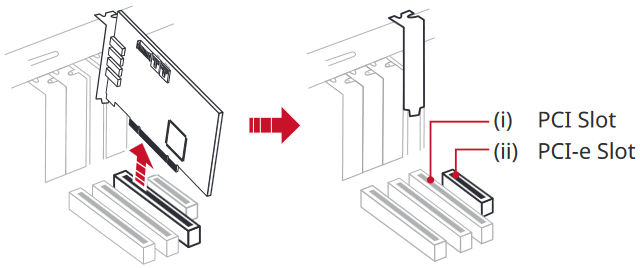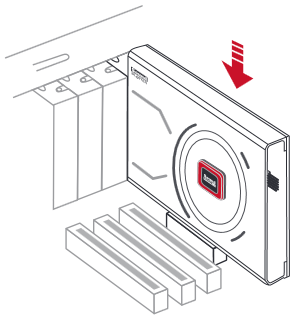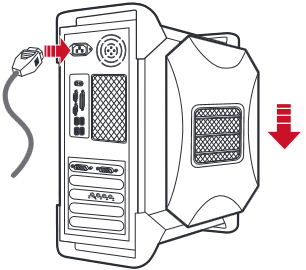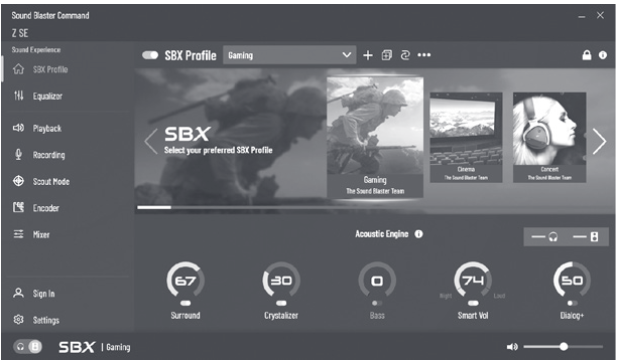Installation
- Remove the power cable. Remove the computer cover.
- Remove the existing sound card. Remove the metal casing of a PCI-e slot.
- Gently but firmly slot Sound Blaster Z SE sound card into the PCI-e slot.
- Replace the outer casing. Reconnect the power cable.
Software Download
Unlock your Sound Blaster Z SE with Sound Blaster Command software. Download the software and its user manual at creative.com/support/SBZSE.
 |
With Sound Blaster Command, you can:
|
Product Registration
Registering your product ensures you receive the most appropriate service and product support available. You can register your product within Sound Blaster Command software or at creative.com/register.
Technical & Customer Support Services
Visit creative.com/support to resolve and troubleshoot technical queries at Creative’s 24-hour self-help Knowledge Base. You can also find Customer Support Services and other helpful information here.
Other Information
Supplementary documentation for this product, user guide, DoC and safety and regulatory information can be found at creative.com/support/SBZSE site.
Keep this document for future reference.
Information in this document is subject to change without notice and does not represent a commitment on the part of Creative Technology Ltd. No part of this manual may be reproduced or transmitted in any form or by any means, electronic or mechanical, including photocopying and recording, for any purpose without the written permission of Creative Technology Ltd.
Here you can download full pdf version of manual, it may contain additional safety instructions, warranty information, FCC rules, etc.
Sound Blaster Z SE (SB1500) Additional Safety and Regulatory information
Safety & Regulatory Information
Read this instruction carefully and completely before using the product. Refer to the following
information to use your product safely, and to reduce the chance of electric shock, short-circuiting,
damage, fire, hearing impairment or other hazards. Improper handling may void the warranty for your
product. For more information, read the warranty available with your product.
• Always keep the product dry and do not expose it to extreme temperatures (hairdryer, heater,
extended exposure to sunlight, etc.) to avoid corrosion or deformation.
• Do not expose your product to water and moisture. If your product is moisture-resistant, take
care and not to immerse in water or expose to rain.
• Clean the product only with a soft, dry cloth.
• Do not dismantle or attempt to repair your product.
• Do not pierce, crush or set fire to your product
• Keep your product away from strong magnetic objects
• Keep the product, accessories and packaging parts out of reach of children and pets to
prevent accidents. Swallowing and choking hazard.
Warning on Choking Hazard
This product and its accessories may contain small parts which must be kept away from children.
CHOKING HAZARD – Small Parts
Not for children under 3yrs.
Installation
- Remove the power cable. Remove the computer cover.
- Remove the existing sound card. Remove the metal casing of a PCI-e slot.
- Gently but firmly slot Sound Blaster Z SE sound card into the PCI-e slot.
- Replace the outer casing. Reconnect the power cable.
Software Download
Unlock your Sound Blaster Z SE with Sound Blaster Command software. Download the software and its user manual at creative.com/support/SBZSE.
 |
With Sound Blaster Command, you can:
|
Product Registration
Registering your product ensures you receive the most appropriate service and product support available. You can register your product within Sound Blaster Command software or at creative.com/register.
Technical & Customer Support Services
Visit creative.com/support to resolve and troubleshoot technical queries at Creative’s 24-hour self-help Knowledge Base. You can also find Customer Support Services and other helpful information here.
Other Information
Supplementary documentation for this product, user guide, DoC and safety and regulatory information can be found at creative.com/support/SBZSE site.
Keep this document for future reference.
Information in this document is subject to change without notice and does not represent a commitment on the part of Creative Technology Ltd. No part of this manual may be reproduced or transmitted in any form or by any means, electronic or mechanical, including photocopying and recording, for any purpose without the written permission of Creative Technology Ltd.
Here you can download full pdf version of manual, it may contain additional safety instructions, warranty information, FCC rules, etc.
Посмотреть инструкция для Creative Sound Blaster Z бесплатно. Руководство относится к категории Звуковые карты, 10 человек(а) дали ему среднюю оценку 8.2. Руководство доступно на следующих языках: английский. У вас есть вопрос о Creative Sound Blaster Z или вам нужна помощь? Задайте свой вопрос здесь
- Introduction
- About Your Hardware
- Connecting Speakers and Headphones
- Installing and Uninstalling Software
- Using Your Sound Blaster Z-Series
- Using the Creative Software Suite
- General Specifications
- Troubleshooting
- Safety Information
- License and Copyright
Главная
| Creative | |
| Sound Blaster Z | 70SB150000001 | |
| Звуковая карта | |
| 5390660183409, 54651180987, 5390660180972, 4054842406779, 5052883145748, 5053460932775, 8042015022617, 9072015032513, 4082015024611, 3092015014858, 3102015015219, 6122015024643, 5147841737889, 5054565168410, 0752817365628, 5053086216709, 4056324496186, 5054484229087, 5054629168417, 5053973980966, 5053973171517 | |
| английский | |
| Руководство пользователя (PDF) |
Аудио
| Качество звука | 24 бит |
| Выходные звуковые каналы | 5.1 канала |
| Внутренний | Да |
| Отношение «сигнал / помеха» линейного выхода | 116 dB |
| Преобразование из цифрового в аналоговый | 24-разрядный/192кГц |
| Диапазон частот | 10 — 88000 Hz |
Порты и интерфейсы
| Основной интерфейс | PCI-E |
| Вход линии | Да |
| Линейные выходы наушников | 4 |
| Линейный вход микрофона | Да |
| Цифровой оптический аудио выход | 1 |
Прочие свойства
| Цифровой оптический аудио вход | 1 |
| Минимальный объём жесткого диска | 600 MB |
программное обеспечение
| Поддерживаемые операционные системы Windows | Windows 7 Home Basic, Windows 7 Home Basic x64, Windows 7 Home Premium, Windows 7 Home Premium x64, Windows 7 Professional, Windows 7 Professional x64, Windows 7 Starter, Windows 7 Starter x64, Windows 7 Ultimate, Windows 7 Ultimate x64, Windows 8, Windows 8 Enterprise, Windows 8 Enterprise x64, Windows 8 Pro, Windows 8 Pro x64, Windows 8 x64 |
Системные требования
| Минимальный объём ОЗУ | 1024 MB |
| Минимальный процессор | 2.2GHz |
| Необходим оптический привод | Да |
показать больше
Не можете найти ответ на свой вопрос в руководстве? Вы можете найти ответ на свой вопрос ниже, в разделе часто задаваемых вопросов о Creative Sound Blaster Z.
Инструкция Creative Sound Blaster Z доступно в русский?
Не нашли свой вопрос? Задайте свой вопрос здесь
Краткое содержание страницы № 1
SB1500 / SB1502 SB1506
User’s Guide
Краткое содержание страницы № 2
Introduction Congratulations on your purchase of Creative’s latest audio revolution, Sound Blaster Z-Series! With cutting edge technology from the leaders in PC audio, Sound Blaster Z-Series will give you years of ® reliable entertainment on your PCI Express (PCIe ) enabled personal computer. This User Guide contains software installation and usage information for your audio card. System Requirements Minimum Requirements ® ® l Intel Core™2 Duo or AMD processor equivalent (Core™2 2.0 GHz, AMD pro
Краткое содержание страницы № 3
More Help For the latest news and products for Sound Blaster, visit www.soundblaster.com. The site also includes information on making purchases, technical help, and the latest driver updates. Using Creative Software AutoUpdate Locating, downloading, and installing updates for your Creative products is now simpler and faster with the web-based Creative Software AutoUpdate system. When you connect to Creative Software AutoUpdate via the Internet, the web site will analyze your computer system to
Краткое содержание страницы № 4
About Your Hardware For instructions on installing your Sound Blaster Z-Series, and any additional accessories, consult the Quick Start leaflet. To learn more about your product, consult the following sections: l Your Sound Blaster Z-Series Audio card l Audio Control Module Notes Actual products may differ slightly from those shown in this chapter. Your Sound Blaster Z-Series Audio card Your Sound Blaster Z-Series audio card has the jacks and connectors below to enable the attachment of a wide v
Краткое содержание страницы № 5
Jack or Connector Description 1. Line In/Microphone In Connects to line-level sources (for example, MP3 jack players) or microphones with a 3.5mm (1/8-inch) plug. 2. Headphone jack Connects to stereo headphones with a 3.5mm (1/8- inch) plug. 3. Line Out 1 jack Connects to the Front Left and Front Right inputs on (Front L/R) powered analog speakers or an A/V receiver. 4. Line Out 2 jack Connects to the Rear Left and Rear Right inputs on (Rear L/R) powered analog speakers or an A/V receiver. 5. Li
Краткое содержание страницы № 6
Audio Control Module An external ACM (Audio Control Module) provides a built-in beamforming microphone and microphone/headphone I/O connections. Note: The ACM accessory is bundled with Sound Blaster Zx only. 1 2 3 5 4 6 Jack, Connector or Component Description 1. Volume Control Knob Controls the playback volume of the sound card. 2. Beamforming Microphone Built-in Sound Blaster Beamforming Microphone 3. 6.3mm Microphone In jack Connects to line-level sources (for example, MP3 players) or microph
Краткое содержание страницы № 7
The Volume Control knob on the ACM controls the volume output to your headphones, giving you quick control over the audio level from your games or music. Note: The ACM Volume Control Knob allows you to adjust headphone levels conveniently based on the maximum level set by your computer’s master volume control. We recommend that you determine the desired maximum volume on your computer before using the ACM. A b o u t Y o u r H a r d w a r e 6
Краткое содержание страницы № 8
Connecting Speakers and Headphones The connectors and associated components shown here may be different from that of your speaker system. Consult the documentation of your speaker system to identify similar input connectors. You can upmix your stereo sources (for example, CD Audio, MP3, WMA, MIDI and Wave) to enjoy multi-channel sound on your speakers or headphones. To learn how to connect different types of speaker systems to your audio card, consult the following sections: l Connecting Analog
Краткое содержание страницы № 9
Positioning Your Speakers Good speaker placement is crucial to getting optimal performance from your audio system and achieving an enhanced listening experience. Below are our recommendation for 5.1 channel speakers. For detailed speaker placement tips, consult the documentation of your speaker system. For 5.1 channel speakers: 1 3 2 4 6 5 Speaker Component 1. Subwoofer 2. Front left 3. Front Center 4. Front Right 5. Rear Right 6. Rear Left C o n n e c t i n g S p e a k e r s a n d H e a d p h o
Краткое содержание страницы № 10
Connecting Analog Speaker Systems Your audio card supports analog speaker systems of up to 5.1 channels. To learn more about connecting different channel speaker systems, consult the following sections: l 2.1 channel analog speakers l 5.1 channel analog speakers 2.1 channel analog speakers 2 1 3 audio inputs audio inputs speakers Jack, Connector or Cable 1. Line Out 1 jack (Front L/R) 2. 2 channel audio cable (available separately) 3. Audio Input jack C o n n e c t i n g S p e a k e r s a n d H
Краткое содержание страницы № 11
5.1 channel analog speakers 4 1 2 3 6 5 7 audio inputs front rear center/ subwoofer front speakers center audio speaker inputs front rear sub center/ woofer rear speakers Jack, Connector or Cable 1. Line Out 1 jack (Front L/R) 2. Line Out 2 jack (Rear L/R) 3. Line Out 3 jack (Center/Subwoofer) 4. 5.1 channel audio cable (available separately) 5. Front (Audio Input) jack 6. Rear (Audio Input) jack 7. Center/Subwoofer (Audio Input) jack C o n n e c t i n g S p e a k e r s a n d H e a d p h o n e s
Краткое содержание страницы № 12
Connecting Digital Speaker Systems Your Sound Blaster Z-Series comes with an Optical S/PDIF Out jack which allows you to connect your digital speaker system. Most digital speakers systems connect the audio card to the subwoofer or an external unit. For more information on your digital speaker connections, consult the documentation of your digital speaker system. Connecting your digital speakers to the Sound Blaster Z-Series AUDIO INPUTS ANALOG 1 2 2 3 3 LEFT RIGHT AUDIO COAXIAL OUTPUTS 1 FRONT O
Краткое содержание страницы № 13
Connecting Home Theater Systems Your Sound Blaster Z-Series comes with an Optical S/PDIF jack which allows you to connect your home theatre system. Most home theater systems connect the audio card to an A/V receiver. For more information on your A/V receiver’s speaker connections, consult the documentation of your A/V receiver. Connecting your A/V receiver to the Sound Blaster Z-Series 3 2 VOL INPUT SELECTOR POWER 1 INPUT MODE PROGRAM EFFECT PHONE BASS TREBLE BALANCE VIDEO L R Jack, Connector or
Краткое содержание страницы № 14
Connecting your A/V Receiver using Line Level inputs If your A/V receiver supports multi-channel line-level inputs, you can connect them directly to your audio card’s Line Out jacks instead of the Optical S/PDIF Out jack as shown below. Connect to Line Out 1 (Front L/R) 2 3 1 4 Jack, Connector or Cable Description 1. Line Out 1 jack (Front L/R) Connects to the Front left and Front Right jacks on your A/V receiver, using a 3.5mm (1/8-inch) stereo-to-RCA cable (available separately). 2. 3.5mm (1/8
Краткое содержание страницы № 15
Connect Line Out 2 (Rear L/R) 2 3 1 4 Jack, Connector or Cable Description 1. Line Out 2 jack (Rear L/R) Connects to the Rear Left and Rear Right jacks on your A/V receiver, using a 3.5mm (1/8-inch) stereo-to-RCA cable (available separately 2. 3.5mm (1/8-inch) stereo-to- Connects your audio card and A/V receiver. RCA cable (available separately) 3. Rear Right jack Connects to the Line Out 2 jack on your audio card, using a 3.5mm (1/8-inch) stereo-to-RCA cable (available separately). 4. Rear Left
Краткое содержание страницы № 16
Connect Line Out 3 (Center/Subwoofer) 2 3 1 4 Jack, Connector or Cable Description 1. Line Out 3 jack (Center/Subwoofer) Connects to the Center and Subwoofer jacks on your A/V receiver, using a 3.5mm (1/8-inch) stereo-to-RCA cable (available separately 2. 3.5mm (1/8-inch) stereo-to- Connects your audio card and A/V receiver. RCA cable (available separately) 3. Subwoofer jack Connects to the Line Out 3 jack on your audio card, using a 3.5mm (1/8-inch) stereo-to-RCA cable (available separately). 4
Краткое содержание страницы № 17
Connecting Headphones and Headsets Do not listen to audio on your headphones or headsets at high volumes for prolonged periods of time as hearing loss may result. Connecting your headphones and headsets to the Sound Blaster Z-Series For headphones: 1 Jack, Connector or Cable Description 1. Headphone jack Connects to stereo headphones with a 3.5mm (1/8-inch) plug. For headsets: 1 2 Jack, Connector or Cable Description 1. Line In/Microphone In jack Connects to the 3.5mm (1/8-inch) micro- phone plu
Краткое содержание страницы № 18
Connecting Audio Control Module The ACM accessory is bundled with Sound Blaster Zx only. Connecting your ACM to the Sound Blaster Z-Series 1 2 Jack, Connector or Cable Description 1. Line In/Microphone In jack Connects to the 3.5mm (1/8-inch) microphone plug of your ACM. 2. Headphone jack Connects to your ACM with a 3.5mm (1/8-inch) plug. C o n n e c t i n g S p e a k e r s a n d H e a d p h o n e s 1 7
Краткое содержание страницы № 19
Connecting your headphones and headsets to the ACM 2 OR 1 Jack, Connector or Cable Description 1. 3.5mm Headphone jack Connects to stereo headphones or headsets with a 3.5mm (1/8-inch) plug. 2. 3.5mm Microphone In jack Connects to line-level sources (for example, MP3 players) or microphones with a 3.5mm (1/8-inch) plug. Note: When two headphones are being connected to the 6.3mm and 3.5mm Headphone jacks simultaneously, you will be able to hear both headphones with the same output. However, the M
Краткое содержание страницы № 20
Installing and Uninstalling Software To take full advantage of your Sound Blaster Z-Series audio card, you need to install device drivers and applications. At times, you may also need to uninstall some or all of the device drivers and applications to correct problems, change configurations, or upgrade outdated drivers or applications. To learn how to do so in all supported Windows operating systems, consult the following sections: l Uninstalling Drivers and Applications l Installing Drivers and
Смотреть руководство для Creative Sound Blaster Z SE ниже. Все руководства на ManualsCat.com могут просматриваться абсолютно бесплатно. Нажав кнопку «Выбор языка» вы можете изменить язык руководства, которое хотите просмотреть.
MANUALSCAT | RU
Вопросы и ответы
У вас есть вопрос о Creative Sound Blaster Z SE, но вы не можете найти ответ в пользовательском руководстве? Возможно, пользователи ManualsCat.com смогут помочь вам и ответят на ваш вопрос. Заполните форму ниже — и ваш вопрос будет отображаться под руководством для Creative Sound Blaster Z SE. Пожалуйста, убедитесь, что вы опишите свои трудности с Creative Sound Blaster Z SE как можно более детально. Чем более детальным является ваш вопрос, тем более высоки шансы, что другой пользователь быстро ответит на него. Вам будет автоматически отправлено электронное письмо, чтобы проинформировать вас, когда кто-то из пользователей ответит на ваш вопрос.
Задать вопрос о Creative Sound Blaster Z SE
- Бренд:
- Creative
- Продукт:
- звуковые карты
- Модель/название:
- Sound Blaster Z SE
- Тип файла:
- Доступные языки:
- английский, французский, китайский